Sequential Asset IDs: Simplifying Asset Identification
Managing hundreds or thousands of assets can quickly become overwhelming, especially when trying to identify specific items through system-generated IDs. Sequential Asset IDs solve this problem by providing simple, memorable identifiers like SAM-0001, SAM-0002, and SAM-0003 that make asset management intuitive for everyone on your team.
What are Sequential Asset IDs?
Sequential Asset IDs are user-friendly identifiers that automatically assign easy-to-remember numbers to your assets in order. Instead of working with system IDs like "8e4cd173-3f85-4001-90f3", you get clean, sequential numbers like:
- SAM-0001 (your first asset)
- SAM-0002 (your second asset)
- SAM-1500 (your 1,500th asset)
Think of it like numbering pages in a book – each asset gets the next available number, making it easy to reference and discuss specific items with your team.
Key Benefits
Simplified Communication: "Can you check on SAM-0892?" is much clearer than referencing a long system ID.
Easier Tracking: Sequential numbers make it simple to identify when assets were added and estimate your inventory size at a glance.
Professional Appearance: Clean, consistent numbering looks more professional on reports, labels, and documentation.
How Sequential IDs Work
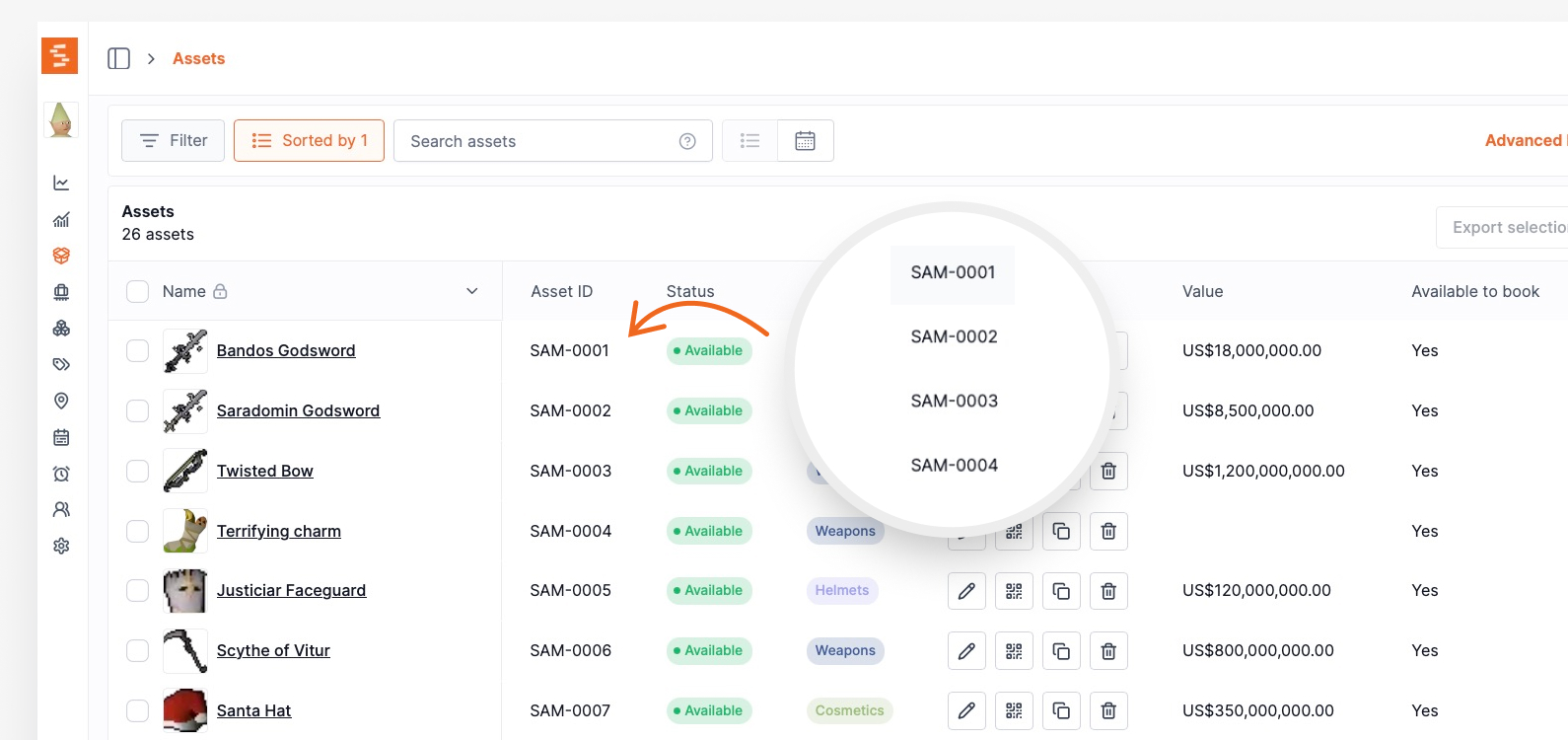
Automatic Assignment
When you create a new asset, Shelf automatically assigns the next sequential ID. You don't need to think about numbering – the system handles it seamlessly.
Organization-Specific Numbering
Each organization gets its own separate sequence. If you manage multiple workspaces, each will have independent numbering starting from 0001.
Backward Compatibility
Sequential IDs work alongside your existing assets. All your existing assets will automatically get sequential ids assigned to them based on their date of creation.
Viewing Sequential IDs
Sequential IDs appear throughout Shelf wherever you interact with assets:
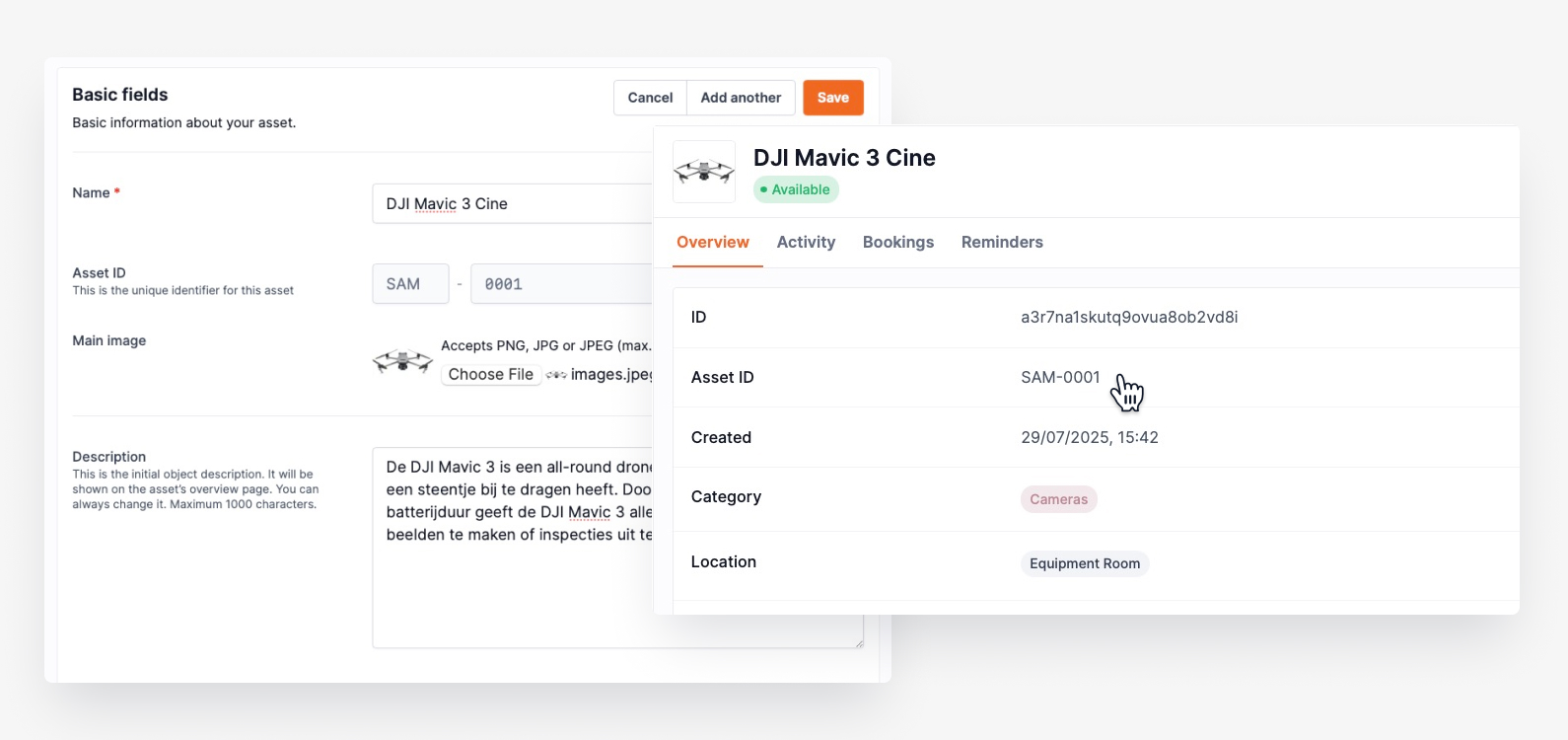
Asset Index
The sequential ID appears as a dedicated column in your asset list, making it easy to scan and locate specific items.
Asset Details
On individual asset pages, the sequential ID is prominently displayed near the asset name for quick reference.
Search and Filtering
You can search for assets using their sequential IDs – just type "SAM-1500" to quickly find that specific asset. (or just "1500").
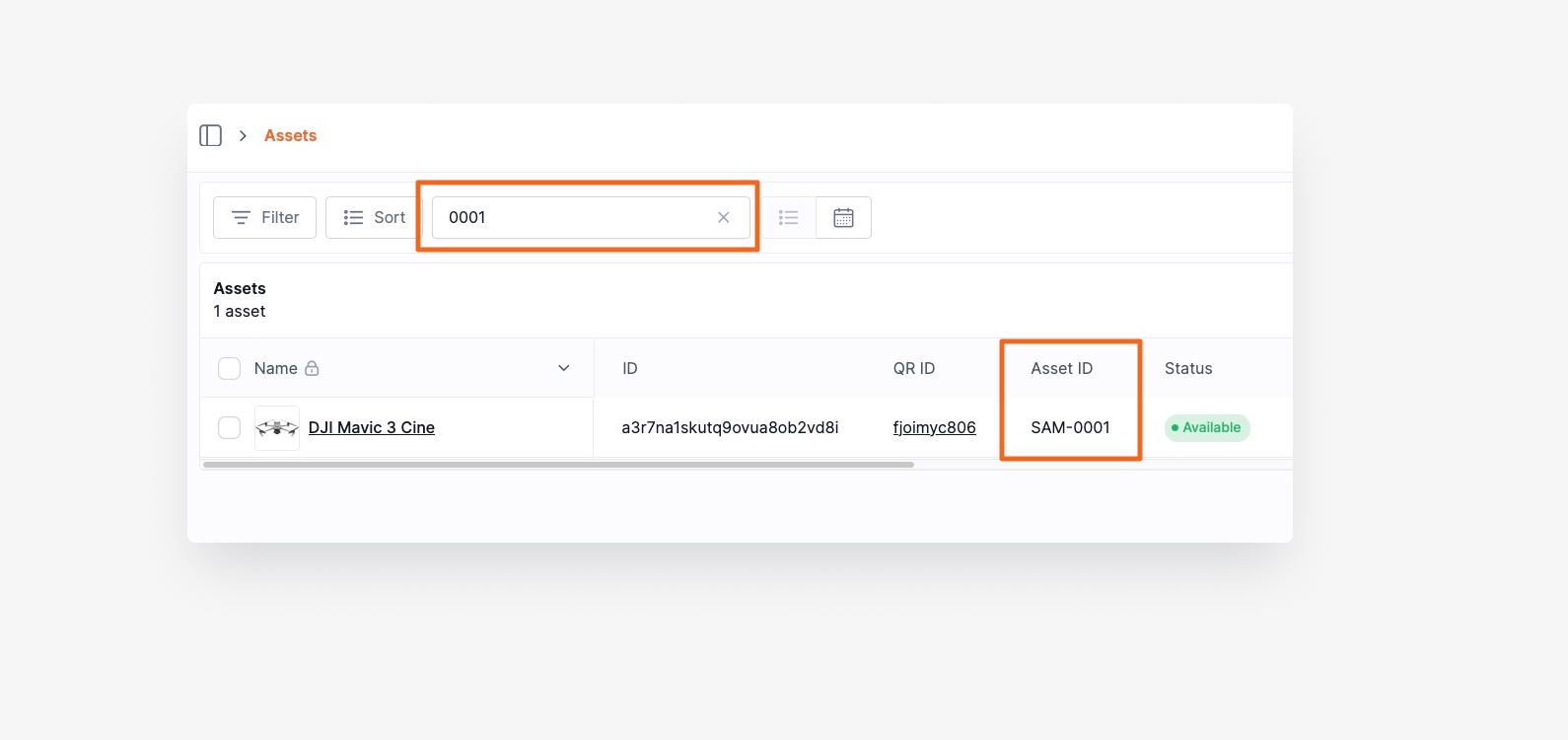
Setting Up Sequential IDs
For New Organizations
If you're just getting started with Shelf, sequential IDs are automatically enabled. Every asset you create will receive a sequential ID starting from SAM-0001.
For Existing Organizations
When you first log in after sequential IDs are enabled, you'll see a one-time migration dialog.
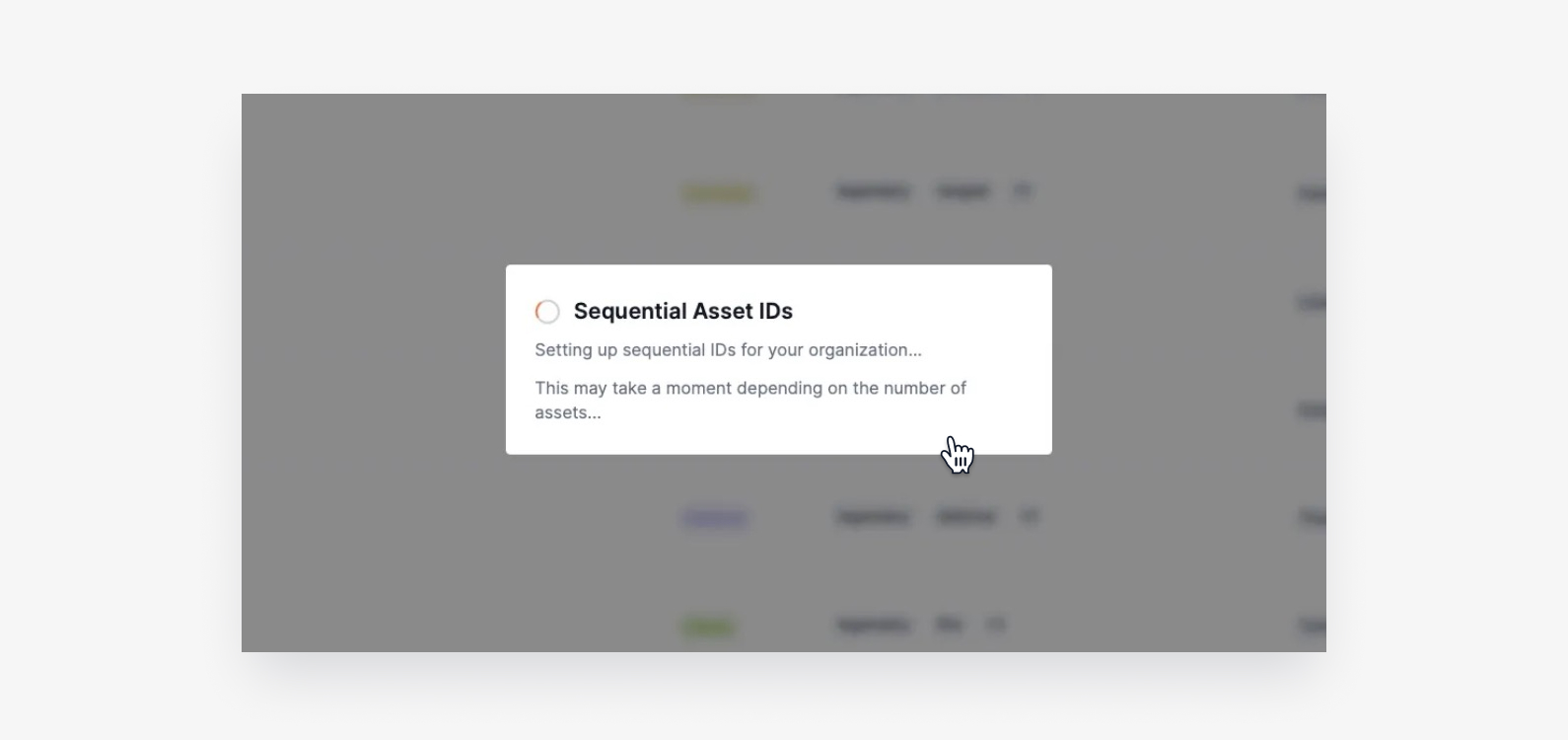
The migration process:
- A popup appears informing you that sequential IDs will be generated
- Wait while Shelf assigns IDs to your existing assets (this may take a few minutes for large inventories)
- Once complete, all your assets will have sequential IDs
Important: The migration only runs once and doesn't affect your existing workflows or integrations.
Working with Sequential IDs
Searching Assets
Use sequential IDs in the search bar to quickly find specific assets:
- Type "SAM-0001" to find your first asset
- Search "1500" to find assets with that number
Reports and Exports
Sequential IDs appear in all asset exports and reports, making it easier to cross-reference data with physical assets or external systems.
Best Practices
Reference Assets by Sequential ID: Train your team to use sequential IDs when discussing assets. "The laptop SAM-1247 needs repair" is clearer than describing the asset.
Use in Documentation: Reference sequential IDs in maintenance logs, incident reports, and other documentation for consistent tracking.
Leverage for Inventory Counts: Sequential IDs make physical inventory counts more systematic – you can easily identify missing numbers in a sequence.
Frequently Asked Questions
Can I change the prefix from "SAM"?
Currently, the prefix is set to "SAM" (Shelf Asset Management) by default. Custom prefixes may be available in future updates.
What happens if I delete an asset?
Deleted assets keep their sequential IDs, so numbers aren't reused. This maintains historical accuracy and prevents confusion.
Do sequential IDs affect asset URLs or integrations?
No, sequential IDs are display-only identifiers. Your existing integrations and URLs continue working unchanged.
Can I disable sequential IDs after enabling them?
Sequential IDs become a permanent part of your asset data once enabled. However, you can simply ignore them if you prefer using other identification methods.
Continue Learning


