Change Asset Label Information (Show QR ID or Sequential ID)
Choose how asset identifiers appear on your QR labels. Display either Shelf's unique QR code IDs or your own sequential asset numbers (SAM IDs) to match your organization's workflow and make asset identification easier for your team.
Introduction
Managing a large inventory means keeping track of hundreds or thousands of assets, and the way you identify each item can make a huge difference in your daily workflow. Some teams prefer the unique QR code identifiers that Shelf generates automatically, while others work better with sequential asset numbers that follow a predictable pattern like SAM-0001, SAM-0002, and so on.
That's why we've introduced QR Code Display customization – giving you the flexibility to choose which identifier appears on your QR labels and in your downloaded files. Whether you're running a school with numbered equipment, a company with sequential asset tags, or any organization that benefits from ordered numbering, you can now make Shelf work exactly the way your team thinks about assets.

Understanding Your Options
When you view or download QR labels in Shelf, you now have two choices for what identifier appears on each label:
QR Code ID (Default)
These are the unique identifiers Shelf automatically generates for each asset, like clm123abc456def. They're completely unique and work great for digital-first workflows where you're primarily scanning codes rather than manually referencing asset numbers.
Best for:
- Teams that primarily use scanning for asset lookup
- Organizations that don't need human-readable sequential numbers
- Workflows where digital tracking is the primary method
Sequential Asset Number (SAM ID)
These are the ordered, human-readable numbers you can assign to assets, like SAM-0001, SAM-0002, SAM-0003. They follow a predictable pattern that makes it easy to reference assets in conversations, reports, and physical documentation.
Best for:
- Schools and institutions with numbered equipment
- Organizations transitioning from manual tracking systems
- Teams that need to reference asset numbers in verbal communication
- Workflows that combine digital and physical asset management

Setting Up Your QR Code Display Preference
Configuring your QR code display takes just a few steps:
Step 1: Navigate to General Settings
- Click on your workspace name in the top navigation
- Select "Settings" from the dropdown menu
- Choose "General" from the settings sidebar
Step 2: Find QR Code Display Options
Scroll down to the "QR Code Display" section. You'll see a select field with two different options:
- QR Code ID: Shows the unique Shelf-generated identifier
- Sequential Asset Number (SAM ID): Shows your custom sequential numbers
Step 3: Make Your Selection
Choose the option that best fits your workflow and click "Save changes" at the bottom of the page.
What Changes When You Switch
Your QR code display preference affects two key areas:
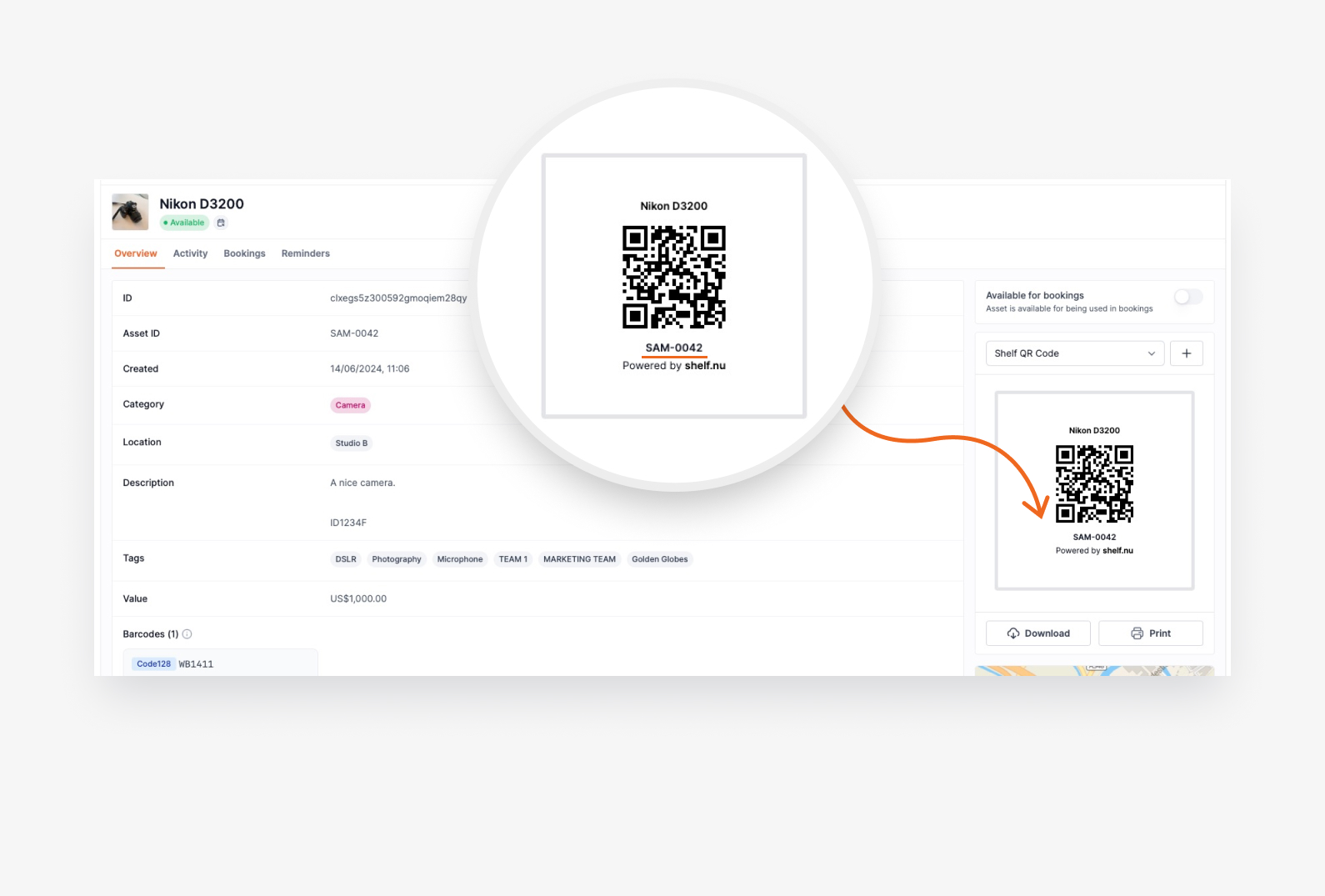
QR Label Display
When you view individual QR labels or print labels for multiple assets, the identifier shown on each label will match your selected preference.
- With QR Code ID: Labels show
clm123abc456def - With SAM ID: Labels show
SAM-0001(or the specific sequential number you've assigned)
Bulk Download Filenames
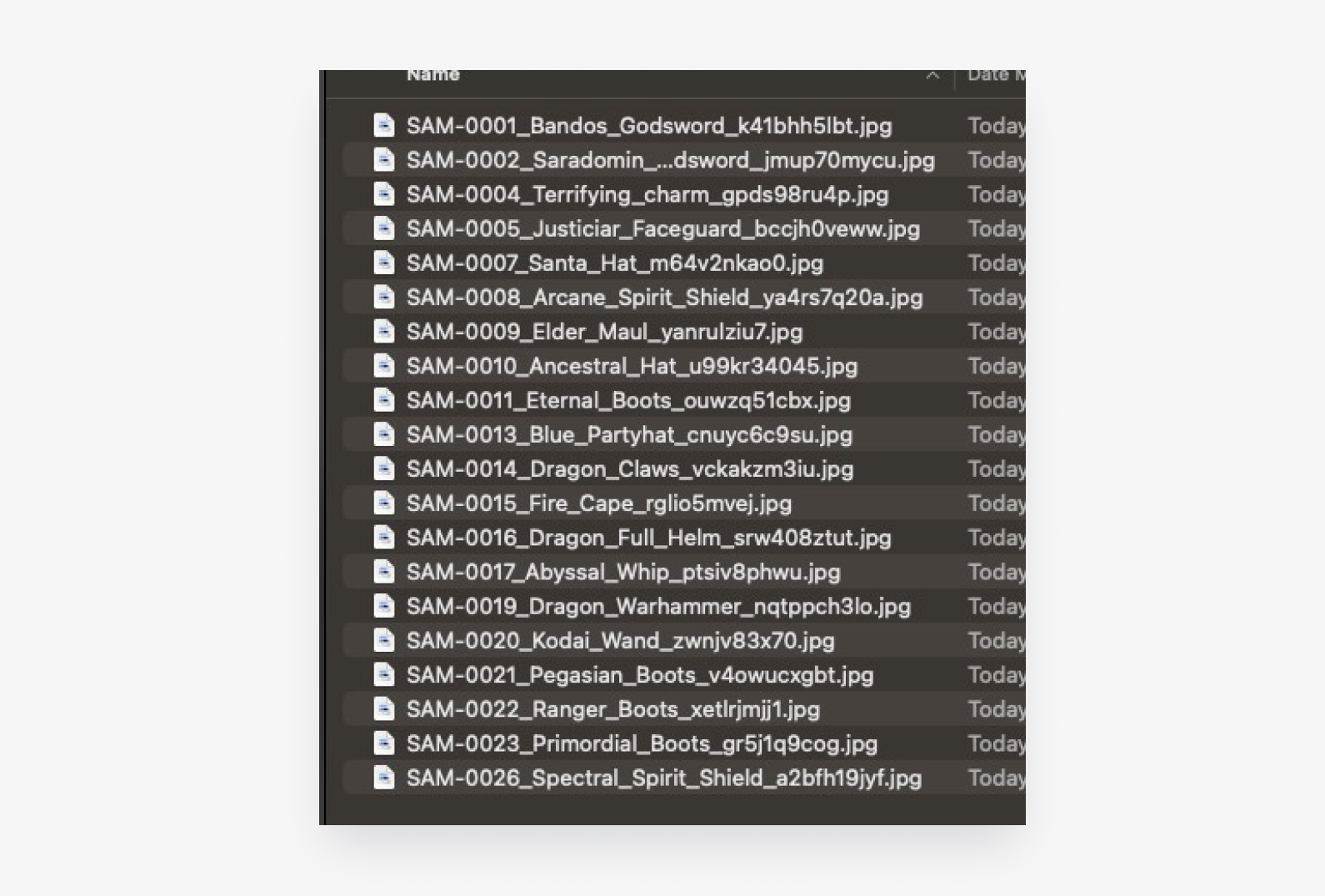
When you download QR codes in bulk, the ZIP file and individual image files will be named according to your preference:
- With QR Code ID: Files named like
Laptop_Dell_clm123abc456def.jpg - With SAM ID: Files named like
SAM-0001_Laptop_Dell_clm123abc456def.jpg
This makes it much easier to organize and identify files when you're managing large batches of QR codes.
Real-World Use Cases
School Equipment Management
"As a school IT administrator, I manage hundreds of laptops, tablets, and projectors. Using sequential SAM IDs means teachers can easily report issues by referencing 'Laptop SAM-0087' instead of trying to communicate a complex QR code. When I download QR labels for new equipment, the files are automatically named SAM-0088.jpg, SAM-0089.jpg, making it simple to match physical labels with digital files."
Corporate Asset Tracking
"Our company inherited equipment with existing sequential numbering from our old system. By setting QR labels to show SAM IDs, we maintained continuity for our team while gaining all the benefits of Shelf's digital tracking. Employees still reference equipment the same way they always have, but now we have comprehensive digital records."
Inventory Audits
"During quarterly audits, having sequential numbers on QR labels makes it much easier to quickly verify we have all equipment accounted for. We can spot gaps in numbering immediately and ensure nothing is missing from our inventory counts."
Frequently Asked Questions
What happens if I switch preferences after creating assets?
Your existing QR codes will continue to work perfectly – scanning them will still bring up the correct asset information. Only newly viewed or downloaded labels will show your updated preference.
Can I have some assets use QR IDs and others use SAM IDs?
The setting applies to your entire workspace, so all newly viewed or downloaded labels will use the same format. However, you can always change the setting and view or download new labels with a different format if needed.
What if an asset doesn't have a SAM ID assigned?
If you've selected "Sequential Asset Number" but an asset doesn't have a SAM ID assigned yet, Shelf will automatically fall back to showing the QR Code ID on the label. This ensures you can always view and download working QR codes even if you haven't assigned sequential numbers to every asset yet.
Do I need to re-download existing QR codes?
No – your existing QR codes will continue to work exactly as they did before. This setting only affects newly viewed or downloaded labels, so you can update your preference and view or download new labels as needed without disrupting your current setup.
Can I change this setting multiple times?
Absolutely! You can switch between QR Code ID and SAM ID display as often as needed. This flexibility lets you experiment with different approaches or adapt as your workflow evolves.
Getting Started
Ready to customize your QR code display? Head to your General Settings and choose the format that works best for your team. Whether you prefer the uniqueness of QR Code IDs or the predictability of sequential asset numbers, Shelf adapts to support the way you work.
Remember: this change only affects newly viewed or downloaded labels, so you can make the switch without disrupting your existing QR code setup. Your team can start benefiting from improved asset identification immediately while maintaining full compatibility with everything you've already created.


