Alternative Barcodes (Barcode, Datamatrix, QR Code)
In addition to the standard Shelf QR codes that are automatically generated for every asset and kit, Shelf now supports alternative barcode types. This powerful feature allows you to add multiple barcode formats to your assets and kits, enabling greater flexibility in asset tracking and integration with existing barcode systems.
Paid Add-on Feature - Contact sales to enable this feature for your organization.
What Are Alternative Barcodes?
Shelf automatically creates QR codes for all your assets and kits. With Alternative Barcodes, you can also add other types of barcodes to the same assets and kits. This means you can keep using your existing barcode systems while still getting all the benefits of Shelf.
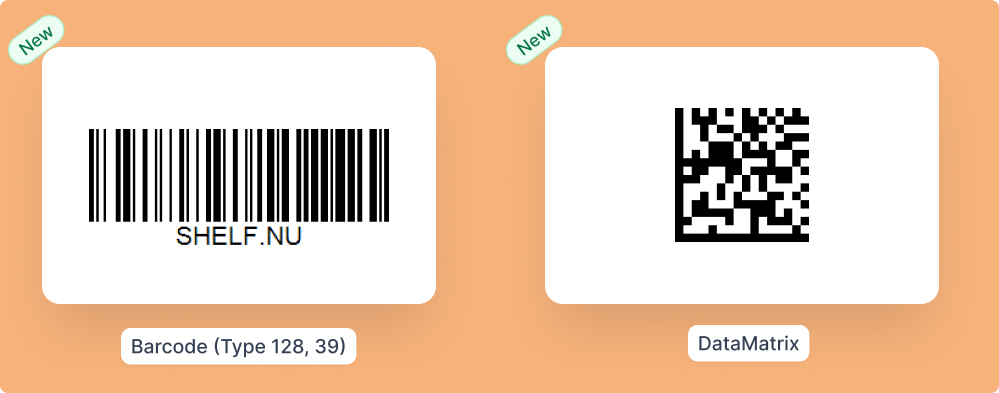
Why Would I Want This?
- Keep existing barcodes: Don't throw away barcodes you already have on equipment (Specially handy if migrating from other asset management / equipment management systems)
- Work with different departments: Some teams prefer different barcode types
- Migrate gradually: Keep old barcodes while transitioning to Shelf
- Scan anything: Use any barcode type with Shelf's scanner - they all work the same way
What Barcode Types Are Supported?
Code128
- 4-40 characters (letters, numbers, symbols)
- Example:
ABC-123,EQUIP-2024-001 - Best for: General use, flexible data
Code39
- 4-43 characters (letters and numbers only)
- Example:
ABC123,DESK01 - Best for: Simple asset codes, over 2 billion combinations
Data Matrix
- 4-100 characters (letters, numbers, symbols)
- Example: SHELF-TECH-0042
- Best for: Small gear, code can be printed extremely small
EAN-13
- 13 numeric digits only
- Best for: Retail products, manufacturer barcodes, ISBN codes
EAN-13 (European Article Number) is the international standard you see on retail products worldwide. These 13-digit codes are perfect for tracking items that already have manufacturer barcodes - just scan the existing code on your equipment instead of creating new ones.
Pro tip: Shelf includes a quick lookup feature for EAN-13 codes, so you can easily verify product details online
How to Get Started
- Contact sales to enable Alternative Barcodes for your organization
- Your admin will turn on the feature in your workspace
- Start adding barcodes to your assets and kits
How to Add Barcodes to Your Assets
Method 1: Type It In
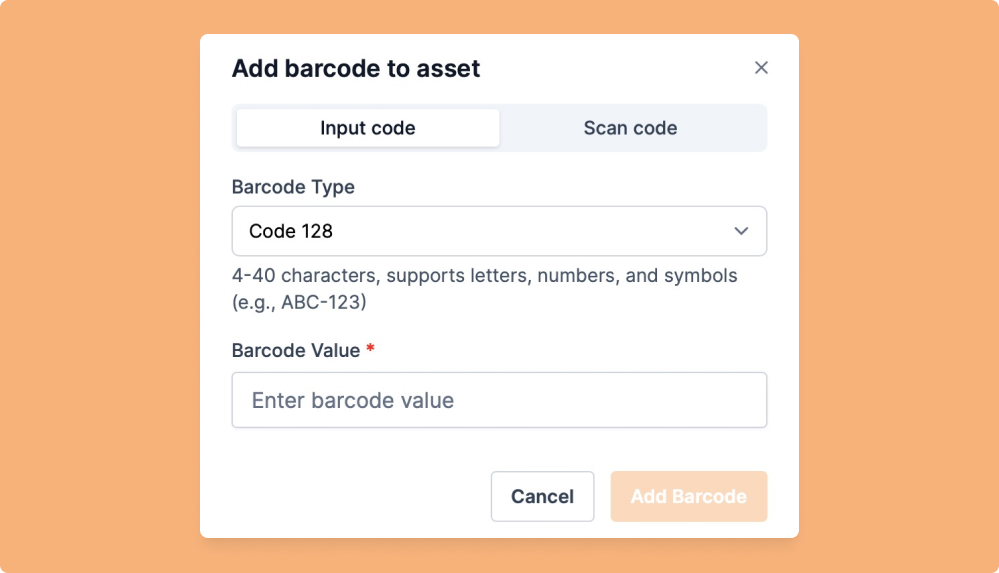
- Open any asset or kit
- Find the Barcodes section
- Click Add another barcode
- Select Input code tab
- Choose your barcode type (Code128, Code39, or MicroQRCode)
- Type the barcode value
- Click Add Barcode
Method 2: Scan Existing Barcodes
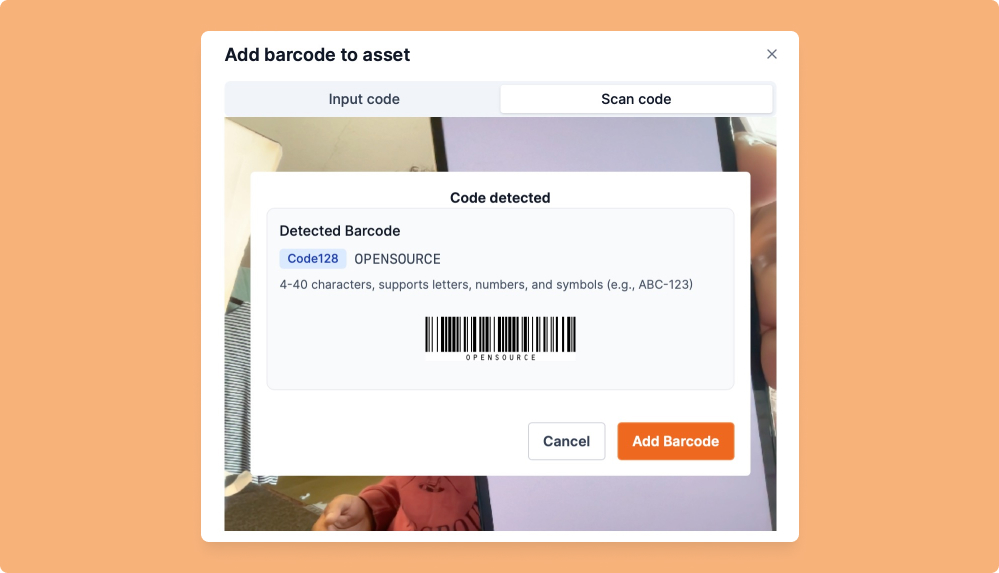
- Open any asset or kit
- Find the Barcodes section
- Click Add another barcode
- Select Scan code tab
- Point your camera at the existing barcode
- The system will automatically detect the type and value
- Click Add Barcode
What Can I Do With Alternative Barcodes?
Scanning
- Scan any barcode type with your phone to open the asset page
- All barcode types work the same way in Shelf
- Use for bookings, check-ins, check-outs - everything works
Multiple Barcodes Per Asset
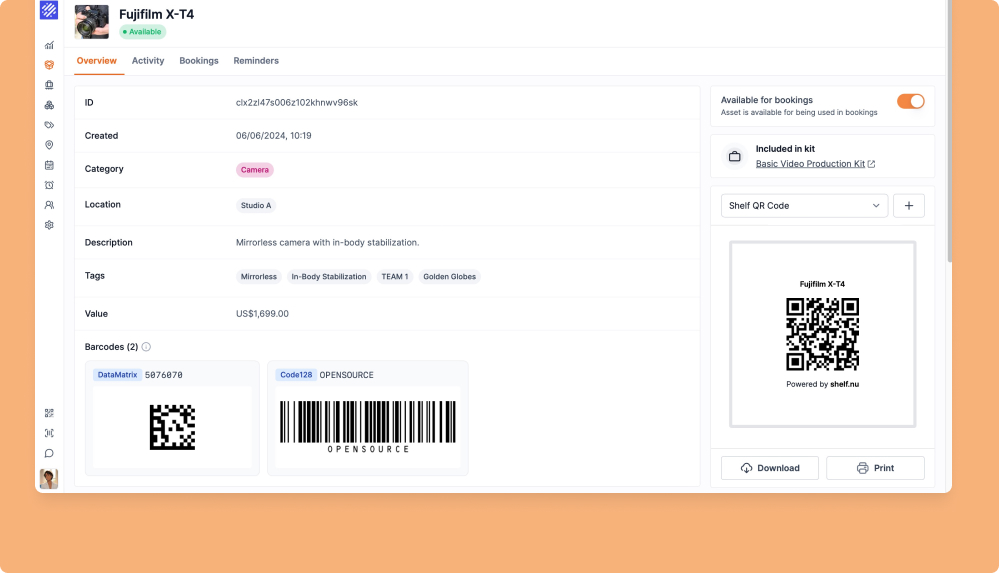
- Add as many as you need - no limits
- Mix different types on the same asset
- Each barcode takes you to the same asset page
Importing
- Upload CSV files with existing barcode data
- Bulk import hundreds of barcodes at once
- Error checking tells you if any barcodes are duplicates
Common Use Cases
Legacy System Migration
You have existing equipment with barcodes already on them. Instead of replacing all the physical labels, just scan them into Shelf and keep using them.
Department Preferences
Your warehouse uses Code128 barcodes, but your IT department prefers shorter codes. Add both types to the same assets.
Equipment Manufacturer Codes
Keep the original manufacturer barcodes on equipment while adding your own Shelf codes for internal tracking.
Small Equipment
Use MicroQRCode for tiny items where space is limited, but regular QR codes for larger equipment.
Things to Remember
- Each barcode must be unique - you can't use the same barcode on two different assets
- Barcodes work everywhere - scanning, bookings, check-ins, everything
- You can delete barcodes if you don't need them anymore
- Shelf QR codes can't be deleted - they're permanent
Troubleshooting
"Barcode already exists"Someone else is already using that barcode value. Try a different code or find which asset is using it.
"Invalid characters"Code39 only allows letters and numbers. Code128 and MicroQRCode allow symbols too.
"Too many characters"Check the character limits for your barcode type and make it shorter.
Can't see the barcode optionYour admin needs to enable Alternative Barcodes for your workspace first.
Getting Access
Alternative Barcodes is a paid add-on feature. Contact your sales team to:
- Get pricing information
- Enable the feature for your organization
- Set up training for your team
Once enabled, your workspace admin can turn it on for your team to start using.
Questions? Contact support for help with using Alternative Barcodes.


