Partial Check-ins: Efficiently Handle Incomplete Returns
Partial check-ins in Shelf allow you to process asset returns flexibly, even when not all items from a booking are returned at once. This powerful feature streamlines your workflow by letting you check in assets as they arrive, while keeping track of what's still outstanding.
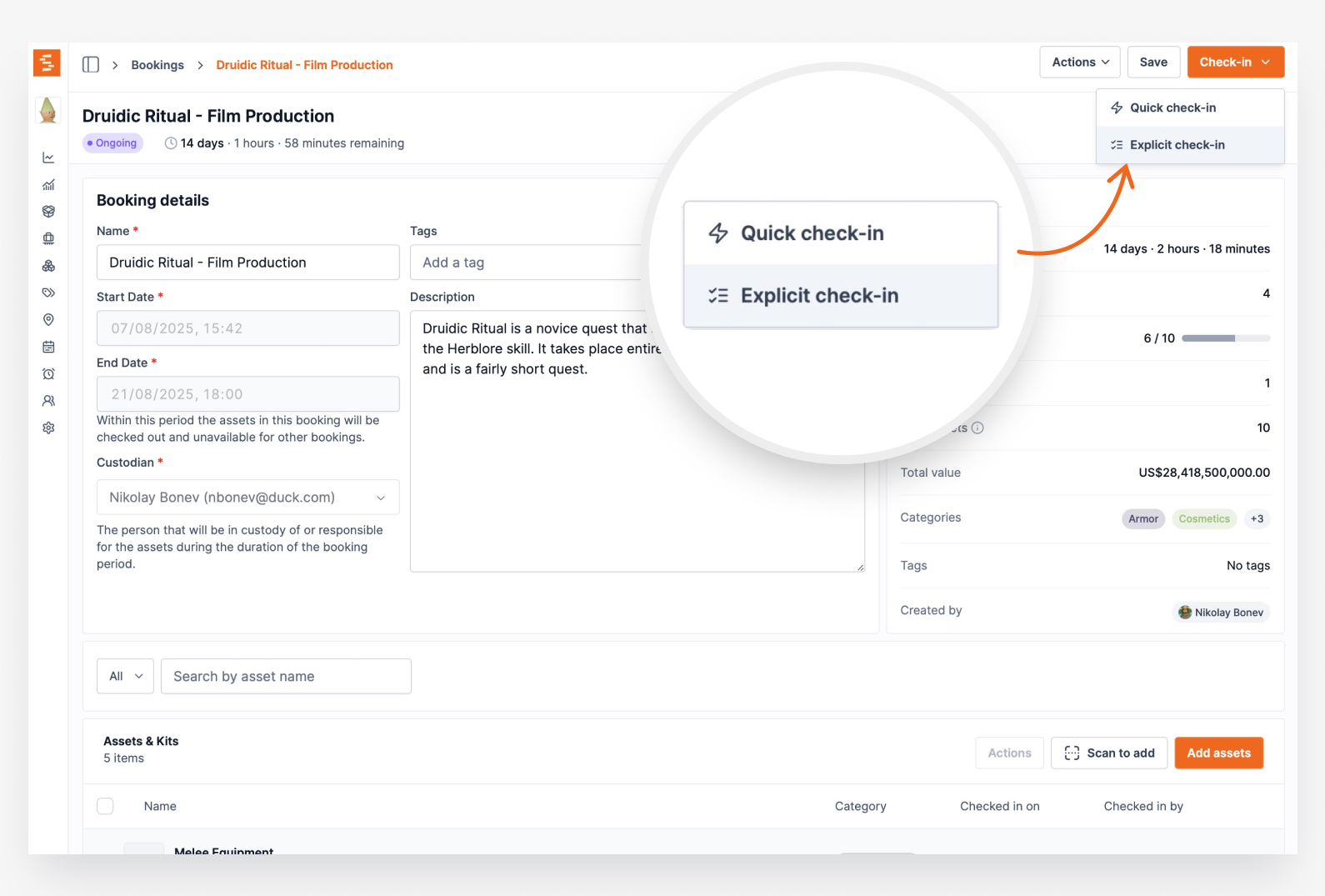
What are Partial Check-ins?
When someone returns only some of the assets from their booking, partial check-ins let you:
- Check in available assets immediately without waiting for missing items
- Keep bookings active until all assets are returned
- Maintain accurate inventory status with context-aware asset states
- Track which assets are still outstanding with real-time progress monitoring
- Handle complex multi-booking scenarios where assets exist in multiple bookings
Think of it like a library system - you can return some books while keeping others checked out under the same loan, with intelligent tracking of each item's status across all your active loans.
How Partial Check-ins Work
Three Ways to Perform Partial Check-ins
Quick Check-in (Dropdown)
- Checks in all remaining assets at once (traditional method)
- Intelligently skips assets already checked in from previous partial sessions
- Use this when all remaining assets are being returned together
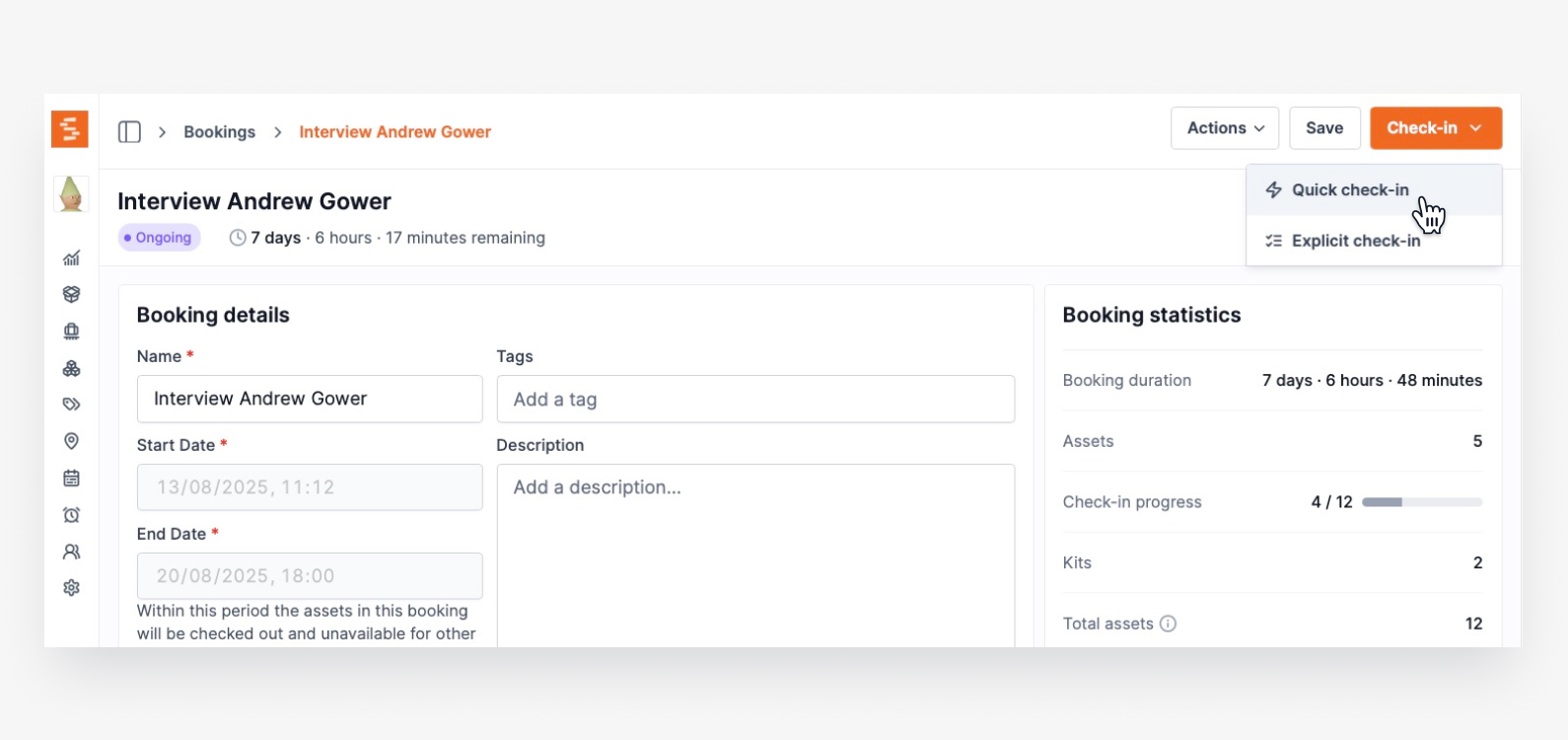
Explicit Check-in (Scanner)
- Opens a dedicated scanner interface for selective asset check-in
- Features real-time progress tracking and booking context
- Perfect for partial returns with physical verification of each item
- Mobile-optimized with responsive progress display
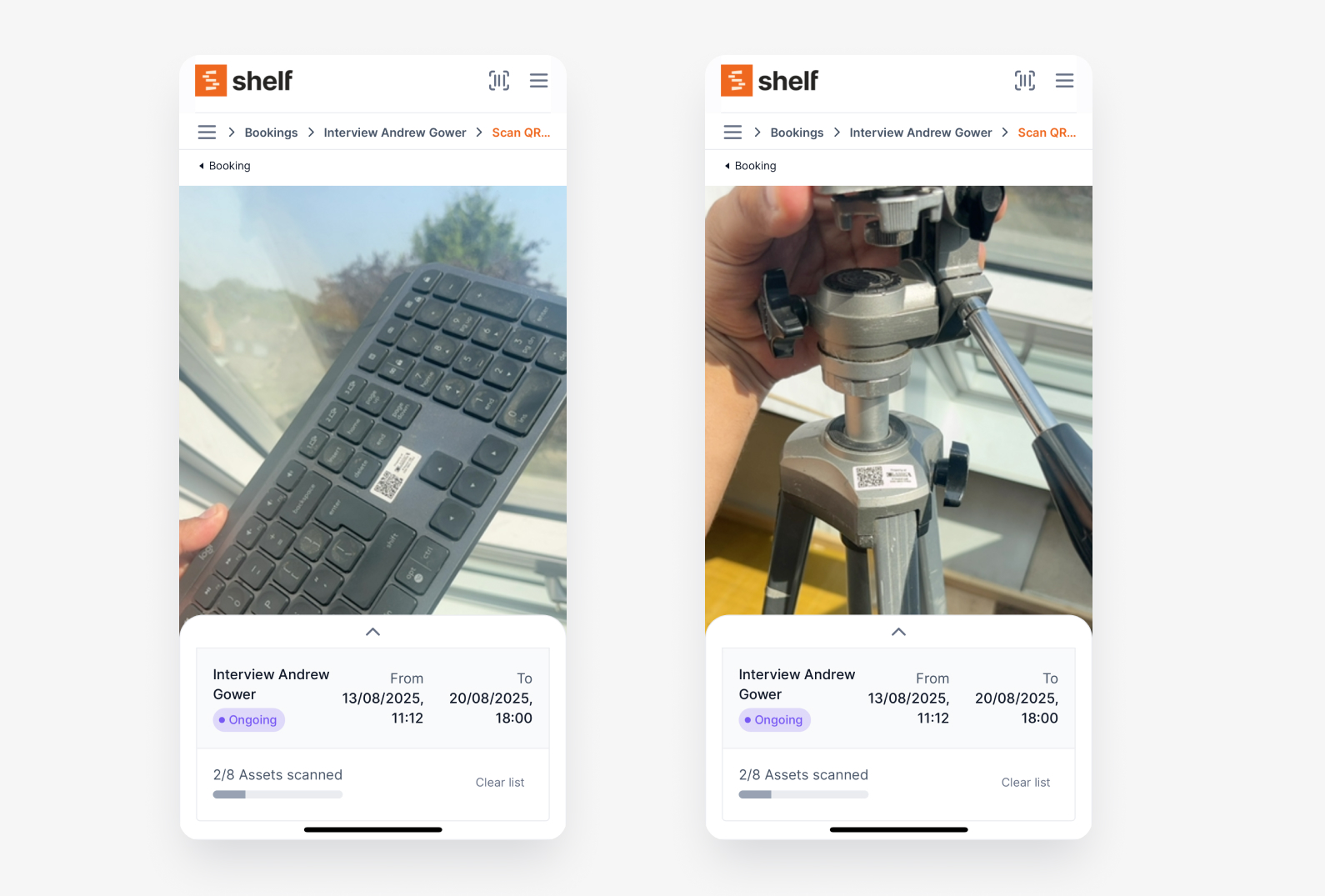
Bulk Selection (Actions Menu)
- Select specific assets from the booking list using checkboxes
- Choose Actions > Check in to process only the selected items
- Ideal when you want to check in specific assets without scanning
- Supports both individual assets and entire kits
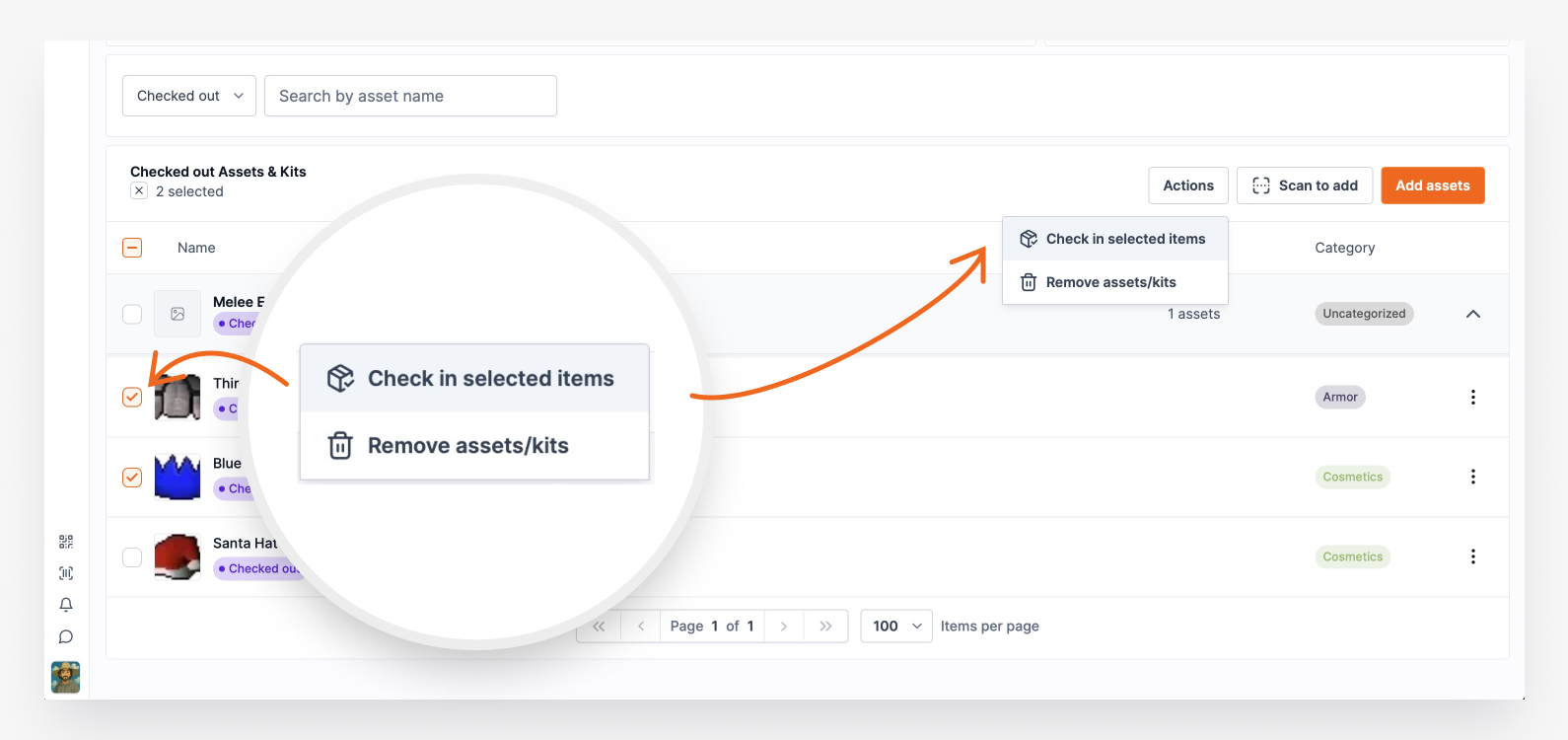
Using Explicit Check-in (Scanner Method)
- Access the scanner: Click "Explicit check-in" from the check-in dropdown
- Smart booking context: Scanner opens with booking details and progress bar at the top
- Scan returned assets: Use your device's camera to scan QR codes or barcodes
- Real-time validation: System validates each scan against booking contents and prevents conflicts
- Progress tracking: Watch the progress bar update with percentage completion
- Auto-completion: Booking automatically completes when last asset is scanned
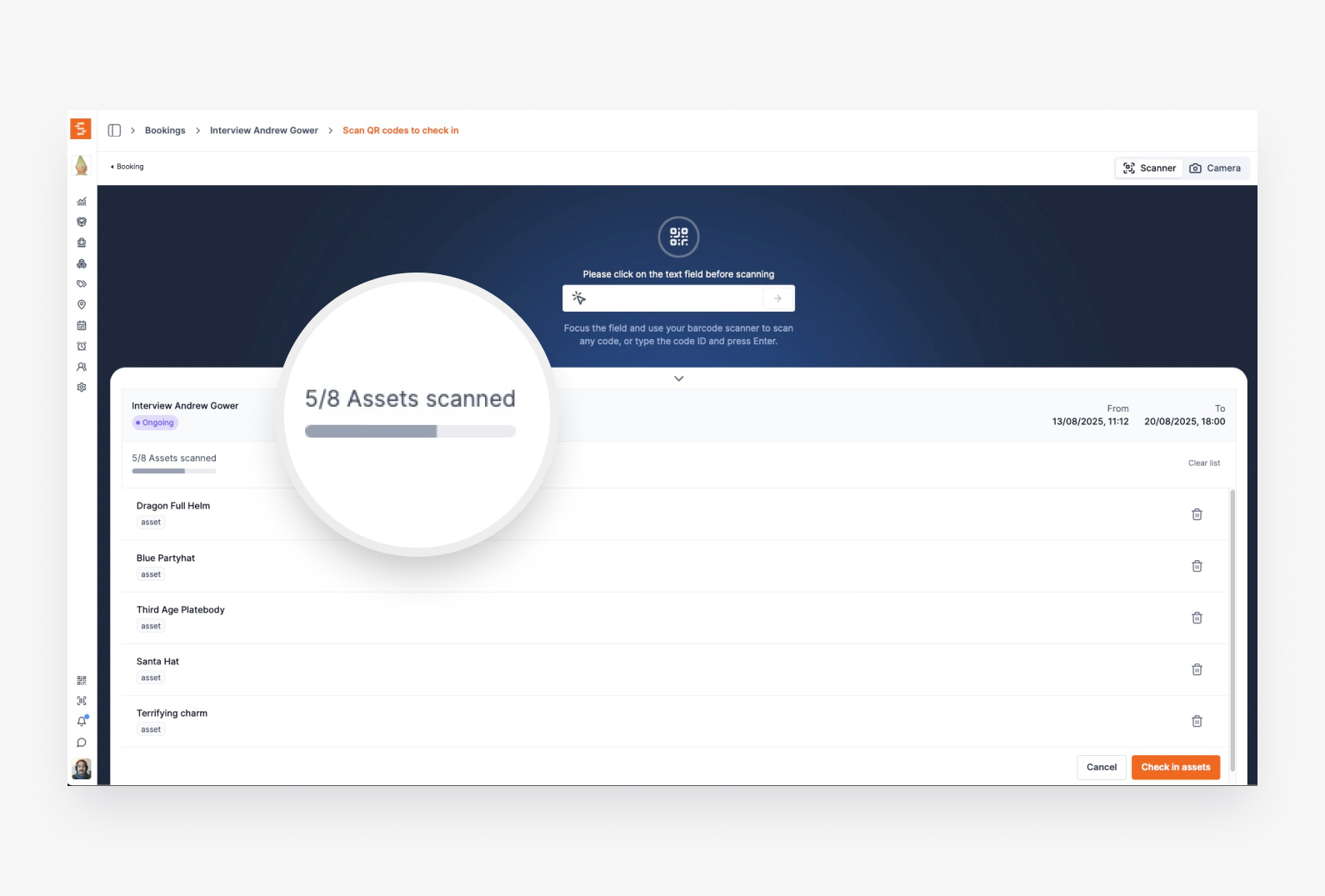
Using Bulk Selection (Actions Method)
- View the booking: Navigate to the booking detail page
- Select assets: Check the boxes next to assets being returned
- Access Actions menu: Click the Actions dropdown in the toolbar
- Check in selected: Choose "Check in" from the Actions menu
- Confirm action: The selected assets will be checked in and marked as available
Bulk Selection Benefits
- No scanning required - perfect for damaged QR codes or when scanning isn't practical
- Visual confirmation of exactly which assets you're processing
- Works with both individual assets and complete kits
- Instant processing without needing to navigate to scanner interface
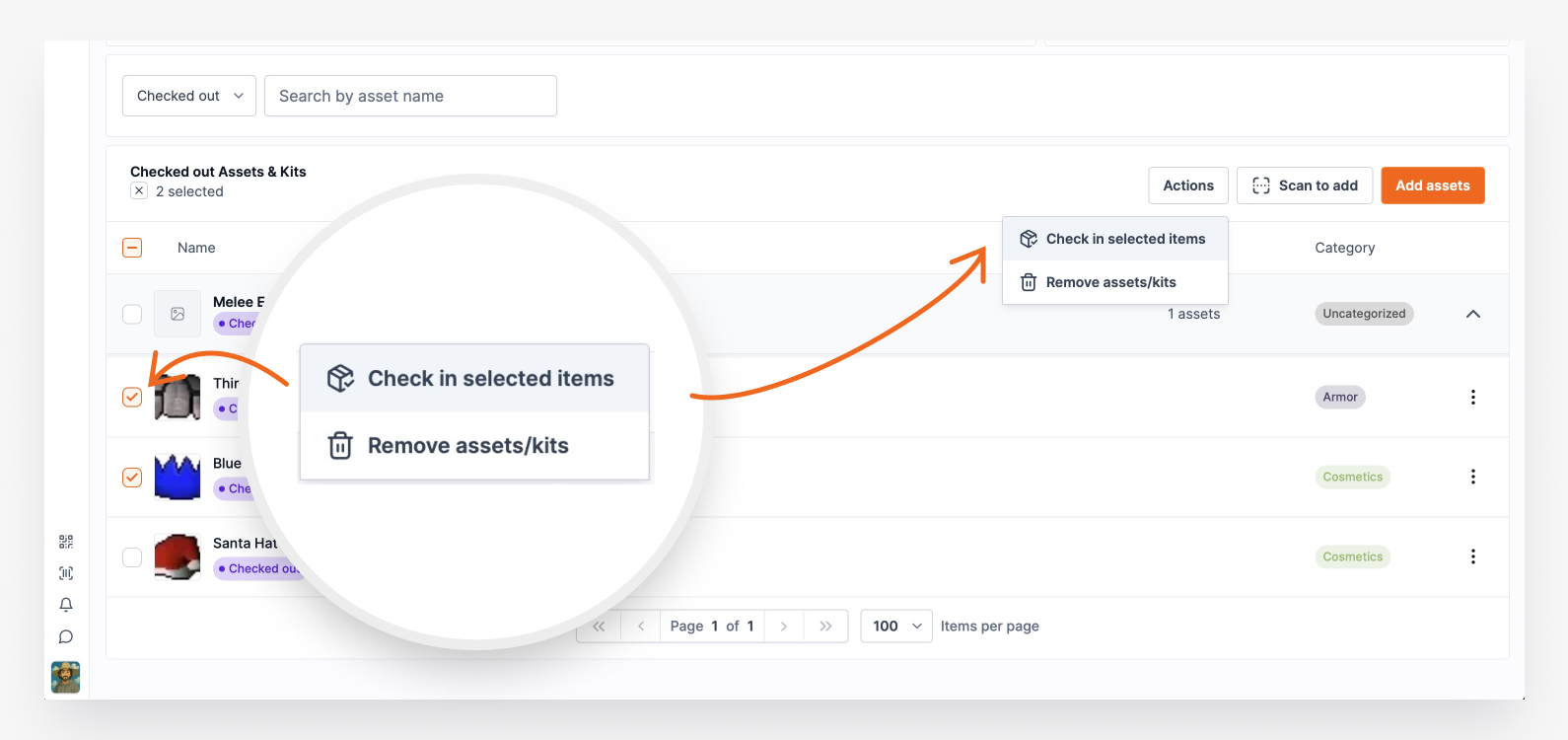
Asset Status Intelligence
The system now features context-aware status management that handles complex scenarios:
Multi-booking Asset States
- Assets can exist in multiple bookings simultaneously
- Status displays are context-aware based on which booking you're viewing
- An asset might be "Available" in one booking context but "Checked Out" in another
Smart Status Labels
- "Already checked in": Shows for assets that have been returned in active bookings
- "Available": Asset returned and ready for new bookings
- "Checked out": Asset currently in use in this booking context
Best Practices
Choosing the Right Method
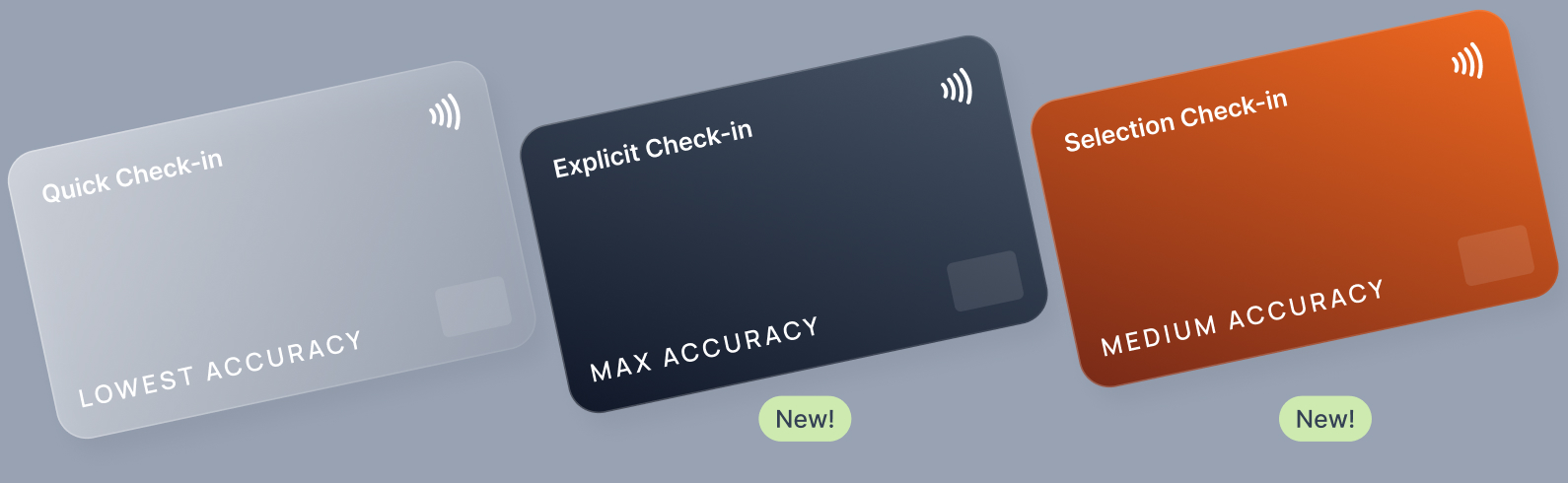
Use Explicit Check-in (Scanner) when:
- You need physical verification of each item
- Processing returns incrementally as they arrive
- Working with mixed kit returns
- QR codes are easily scannable
Use Bulk Selection (Actions) when:
- QR codes are damaged or hard to scan
- You prefer working from a visual list
- Processing specific items from paperwork or notes
- Quick selection of multiple items at once
Use Quick Check-in when:
- All remaining assets are being returned together
- Fast processing is priority
- You've verified all items are present
Continue Learning
Ready to dive deeper? Check out these related articles:
- Alternative Barcode Types Supported by Shelf
- See when your assets are reserved in the future with Availability View
- Learn about batch actions in Shelf
Need help getting started? Contact our support team or schedule a demo to see the complete partial check-in system in action with your specific use case and multi-booking scenarios.
Continue learning
No articles found
Filter
ClearThank you! Your submission has been received!
Oops! Something went wrong while submitting the form.


