How to Print Custom Branded QR Code Labels with Shelf
Learn how to produce professional, branded asset labels using Shelf's unclaimed codes feature and your organization's label printing infrastructure.
Overview
Shelf automatically generates QR codes for all assets, but many organizations—especially those with multi-department operations or strict branding requirements—need control over how those labels look and print. Using Shelf's Unclaimed Codes feature, you can design and batch-produce your own branded labels in any size, with your logo, color scheme, and layout, while keeping full data synchronization with Shelf's asset database.
This workflow leverages Shelf's open QR infrastructure, allowing organizations to integrate their labeling pipeline directly with Shelf's asset identity system.
What Are Unclaimed Codes?
Unclaimed codes are QR codes generated by Shelf that haven't been assigned to a specific asset yet. They exist in your system's QR code pool and can be "claimed" or "consumed" in three ways:
- Create a new asset - Scan the code to instantly create an asset record in Shelf
- Link to existing equipment - Associate the code with an asset already in your database
- Swap codes - Replace an existing asset's QR code with a new one while preserving history
This flexibility enables you to pre-produce standardized labels before you even know what assets they'll be assigned to—critical for scaled operations, vendor integration, and multi-location deployments.
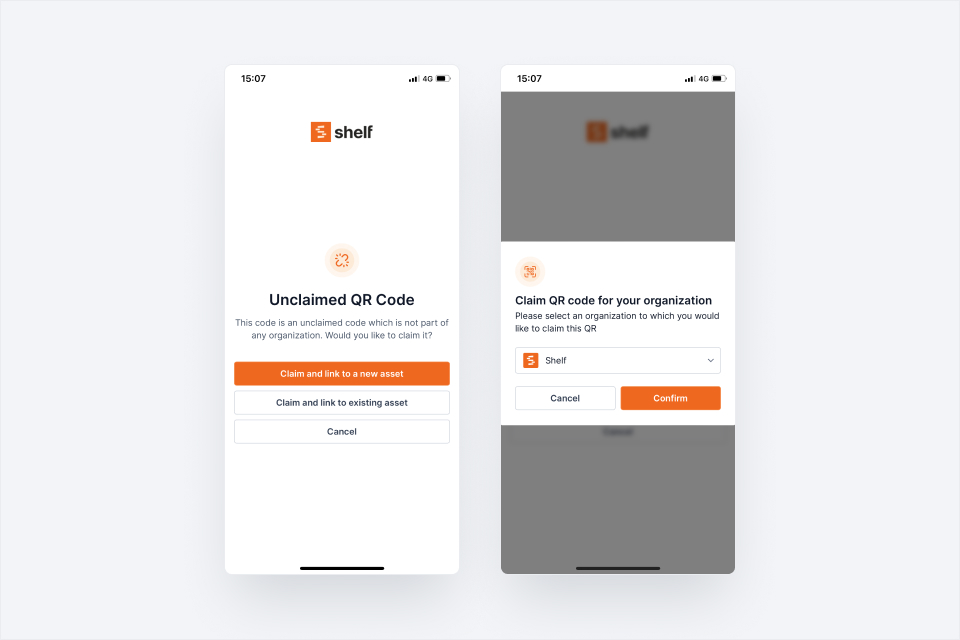
The Custom Label Printing Workflow
What You'll Need
- A thermal label printer (or any printer with design software)
- Label design software (usually provided with your printer, or third-party tools like Bartender, NiceLabel, or Avery Design & Print)
- Your company logo and branding assets
- Physical label stock in your preferred size
- Admin access to Shelf or coordination with your Shelf workspace administrator
Step 1: Generate Unclaimed Codes
Admins can request unclaimed codes through the Shelf dashboard or via support. Shelf can generate codes in two formats:
Option A: CSV File
- Column 1: URLs that generate QR codes
- Column 2: Asset IDs or SAM IDs
- Additional columns: Any other data fields you need (category, location, custom fields)
Option B: SVG QR Code Files
- A folder containing individual SVG files for each QR code
- Accompanying data file with identifiers
- SVGs allow full design customization (colors, borders, embedded graphics)
Shelf can generate thousands or tens of thousands of codes in a single batch—request enough to cover your anticipated labeling needs for the quarter or year.
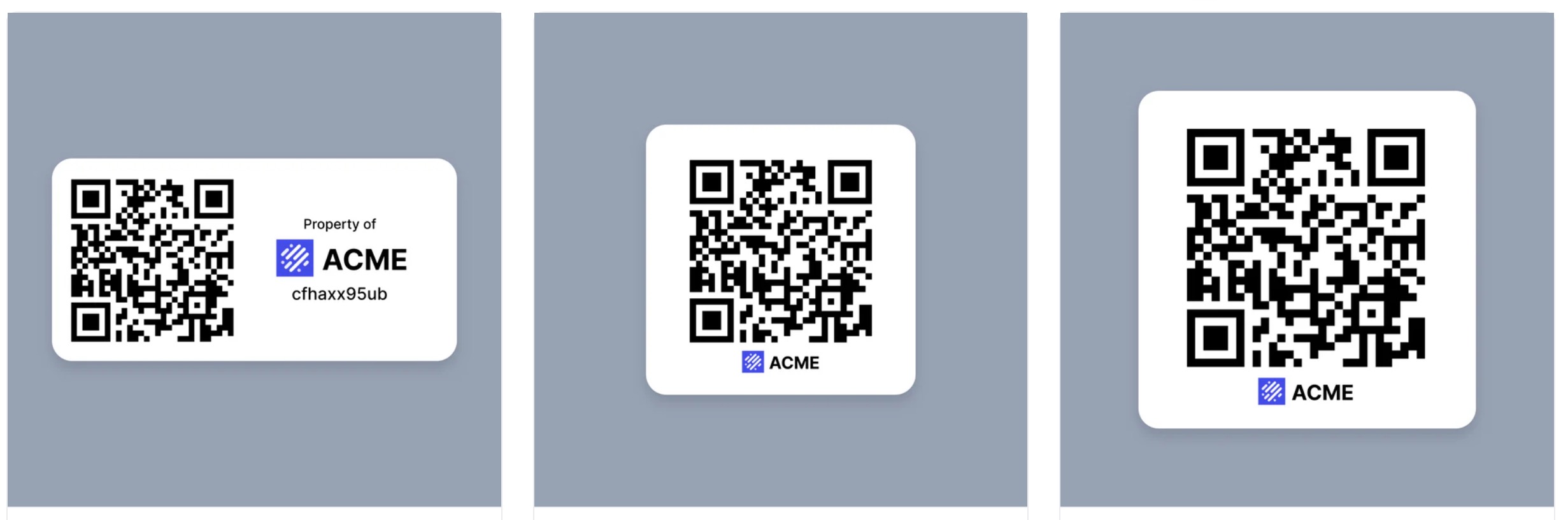
Step 2: Design Your Label Template
Using your label printer's software, create a template that includes:
- Your company logo - Positioned per your brand guidelines
- QR code placeholder - Sized appropriately for reliable scanning (see testing guidelines below)
- Asset ID or SAM ID field - For human-readable reference
- Optional fields - Department, category, handling instructions, compliance markings
Important design considerations:
- Ensure your template supports dynamic data population—each label should pull from the next row in your CSV or next file in your folder
- Design for your specific label dimensions with proper margins
- Maintain adequate QR code contrast (dark on light background, minimum 3:1 ratio)
- Leave whitespace around QR codes (minimum 4mm "quiet zone")
Understanding SAM ID vs Asset ID
- Asset ID: The user-visible identifier you assign to equipment (e.g., "LAPTOP-2024-001")
- SAM ID (Shelf Asset Management ID): A system-generated unique identifier that persists across asset updates, transfers, or ID changes
For most labeling workflows, Asset ID is sufficient. SAM ID is useful for enterprise integrations where equipment may be renamed but must maintain a stable reference across systems.
Step 3: Test Scannability
Before full production, verify your labels meet scanning requirements:
- Print 5-10 test labels using your final template
- Scan with multiple devices (smartphones, dedicated scanners, Shelf mobile app)
- Test from various distances and angles
- Verify labels scan reliably in your typical lighting conditions
Technical requirements:
- Minimum 300 DPI print resolution
- QR code size: minimum 20mm × 20mm for handheld scanning
- Contrast ratio: minimum 3:1 (darker QR pattern on lighter background)
If scans fail or require multiple attempts, increase QR code size or adjust printer settings.
Step 4: Batch Print Your Labels
Configure your printer software to:
- Read from the CSV file or SVG folder
- Generate one label per row/file
- Dynamically populate the QR code and identifier fields
- Print in batch mode
Once configured, you can produce dozens, hundreds, or thousands of branded labels in a single print session. Because Shelf's QR infrastructure is open and portable, your asset labels are never locked into a proprietary format—you maintain full control over your labeling pipeline.
Step 5: Apply and Claim Labels
Your standard operating procedure becomes:
- Receive or identify equipment requiring asset tracking
- Apply a pre-printed label to the equipment in a consistent location
- Scan the QR code using the Shelf mobile app, web interface, or integrated scanner
- Create or link the asset - The unclaimed code is now consumed and permanently associated with that asset
Traceability: All code assignments, swaps, and claims are logged in the asset history for audit traceability. This ensures compliance with inventory audits, equipment handovers, and change management policies.
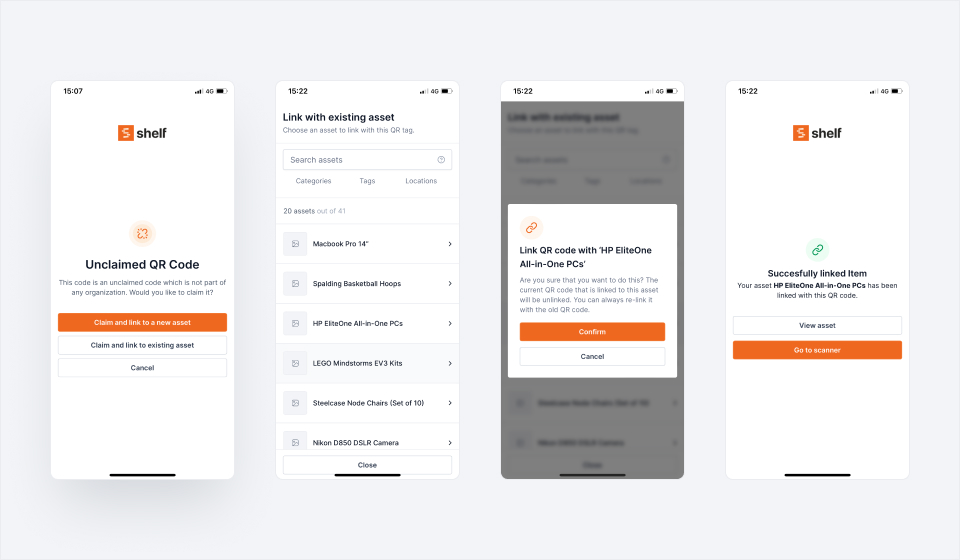
Benefits of This Approach
Universal Compatibility
Works with any label printer that accepts CSV or image files—no vendor lock-in.
Complete Design Control
Add logos, colors, layouts, and branding exactly as your organization requires.
Perfect Sizing
Design for your specific label stock dimensions and equipment types.
Bulk Production
Pre-print thousands of labels for consistent, scaled asset onboarding.
Flexible Workflow
Labels can be claimed as assets are acquired—not before. This eliminates waste and supports just-in-time asset tracking.
Autonomous Operations
Once set up, your operations team can produce branded labels without technical intervention or support tickets.
Enterprise Reliability
Every label scan instantly resolves to a live record in Shelf, guaranteeing traceability across audits, handovers, and equipment swaps.
Alternative: Shelf's Label Printing Service

If you prefer not to manage label printing in-house, Shelf offers a professional label printing service using the exact workflow described above:
- Provide your logo and branding requirements
- Shelf creates a template dynamically populated with QR codes and identifiers
- Labels are printed on durable, enterprise-grade label stock
- Labels arrive ready to apply to your assets
Browse available label options and place orders at store.shelf.nu, or contact your Shelf representative to discuss custom label specifications, material options, and volume pricing.

Frequently Asked Questions
Design & Printing
Can I change how the QR codes look?
If using SVG files, yes. You can modify colors, add borders, or embed them in custom designs. The QR code pattern itself must remain intact for scanning reliability. Maintain a minimum 3:1 contrast ratio.
What printer types work with this workflow?
Any printer with design software capable of reading CSV or image files: thermal label printers (Zebra, Dymo, Brother), inkjet label printers, laser printers, or commercial print services. The workflow is printer-agnostic.
What if my labels don't scan reliably?
Increase QR code size, verify 300+ DPI resolution, check contrast ratio, and ensure adequate quiet zone (whitespace) around the code. Test with multiple scanning devices.
Code Management
How many unclaimed codes can I generate?
There's no practical limit. Shelf can generate thousands or tens of thousands of unclaimed codes in a single batch. Generate enough for your anticipated needs—excess codes can be saved indefinitely.
Do unclaimed codes expire?
No. Unclaimed codes remain valid indefinitely until they're scanned and claimed. Unused labels can be saved for future equipment or discarded without penalty.
What happens if I print labels but never use them all?
No issue. Unused labels with unclaimed codes can be stored for future use or discarded. There's no cost or system impact for unused codes—they simply remain in your QR code pool until claimed.
Can I reuse a code if I remove a label?
Once a code is claimed and associated with an asset, it's permanently linked to that asset's history. If you need to replace a label, use the swap function to assign a new code while preserving the asset's record.
Data Fields
What if I want to print the asset name instead of just the ID?
You can include any asset field in your CSV export: asset name, category, location, serial number, purchase date, custom fields. Configure your label template to display the fields most relevant to your operations.
How do I handle labels for kits with multiple components?
You have two options: (1) Generate individual codes for each kit component, or (2) Use Shelf's kit management feature to associate a parent code with child asset codes. Both approaches are supported.
Existing Assets
Can I export QR codes for existing assets?
Yes. From the advanced asset index, you can batch download QR codes for existing assets in a zip file. You can choose whether to render the Asset ID or SAM ID on the exported codes.
Getting Started
Ready to implement custom label printing for your organization?
- Determine your requirements - Label size, material, design elements, data fields
- Request unclaimed codes - Through your Shelf admin dashboard or support
- Design your template - Using your label printer's software
- Run a test batch - Verify scannability and print quality
- Scale to production - Print labels as needed for ongoing operations
Your Shelf workspace administrator can coordinate code generation and provide CSV or SVG files. For questions about label materials, design templates, or Shelf's printing service, visit store.shelf.nu.
Last updated: October 2025


