Adding new assets
Manually adding new assets to your inventory.

At the core of Shelf lies the concept of an Asset, representing a unique, tangible asset within your inventory that requires tracking and management. Each Asset corresponds to a specific piece of equipment, including its associated metadata, status, usage history, assignments, and other essential details. By organizing your belongings into individual Assets, you can better monitor their availability, condition, and deployment throughout your operations.
Adding an asset to your inventory
- Click Assets
- Click New asset
- Fill a name
- Upload an image or take a photo with your phone (optional)
- Choose a Category, Tags and/or a Location (optional)
- Fill a description (optional)
- Fill any other fields, or add custom fields
- Click Save
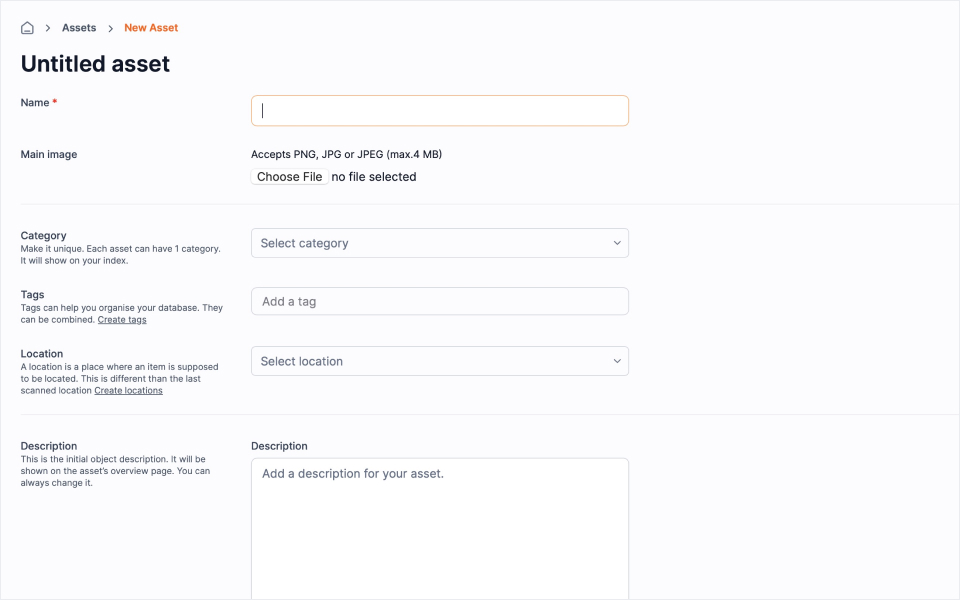
Related articles
Continue learning
No articles found
Filter
ClearThank you! Your submission has been received!
Oops! Something went wrong while submitting the form.


