Working Hours: Set Operating Schedules for Your Workspace
Working Hours allows you to define your workspace's operational schedule, ensuring that bookings can only be made during times when your facility is actually open and staffed. This feature automatically validates booking requests against your configured hours, preventing impossible pickup and return times.
Control when bookings can be made with systematic scheduling boundaries
Why Working Hours Matters
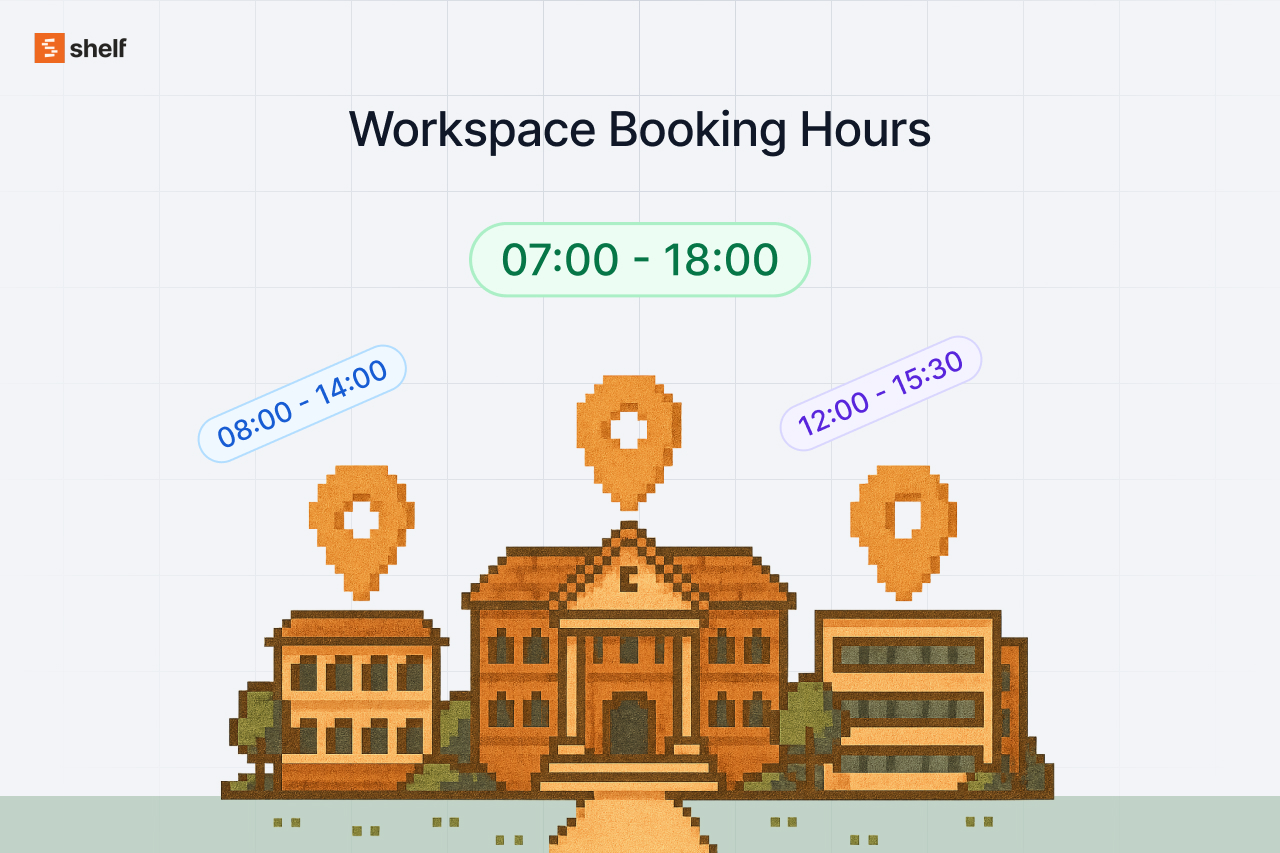
The Problem It Solves
Without Working Hours, users could book equipment for any time - including 2 AM pickups when your facility opens at 9 AM, weekend requests for weekday-only operations, or after-hours returns when no staff is available.
Systematic Scheduling Control
Working Hours provides automatic validation that respects your actual operational capacity, reducing confusion and eliminating impossible booking scenarios.
Setting Up Working Hours
Step 1: Enable Working Hours
- Navigate to Settings in your workspace
- Select Working Hours from the sidebar
- Toggle "Enable working hours" to activate the feature
- Working hours will now be enforced for your workspace
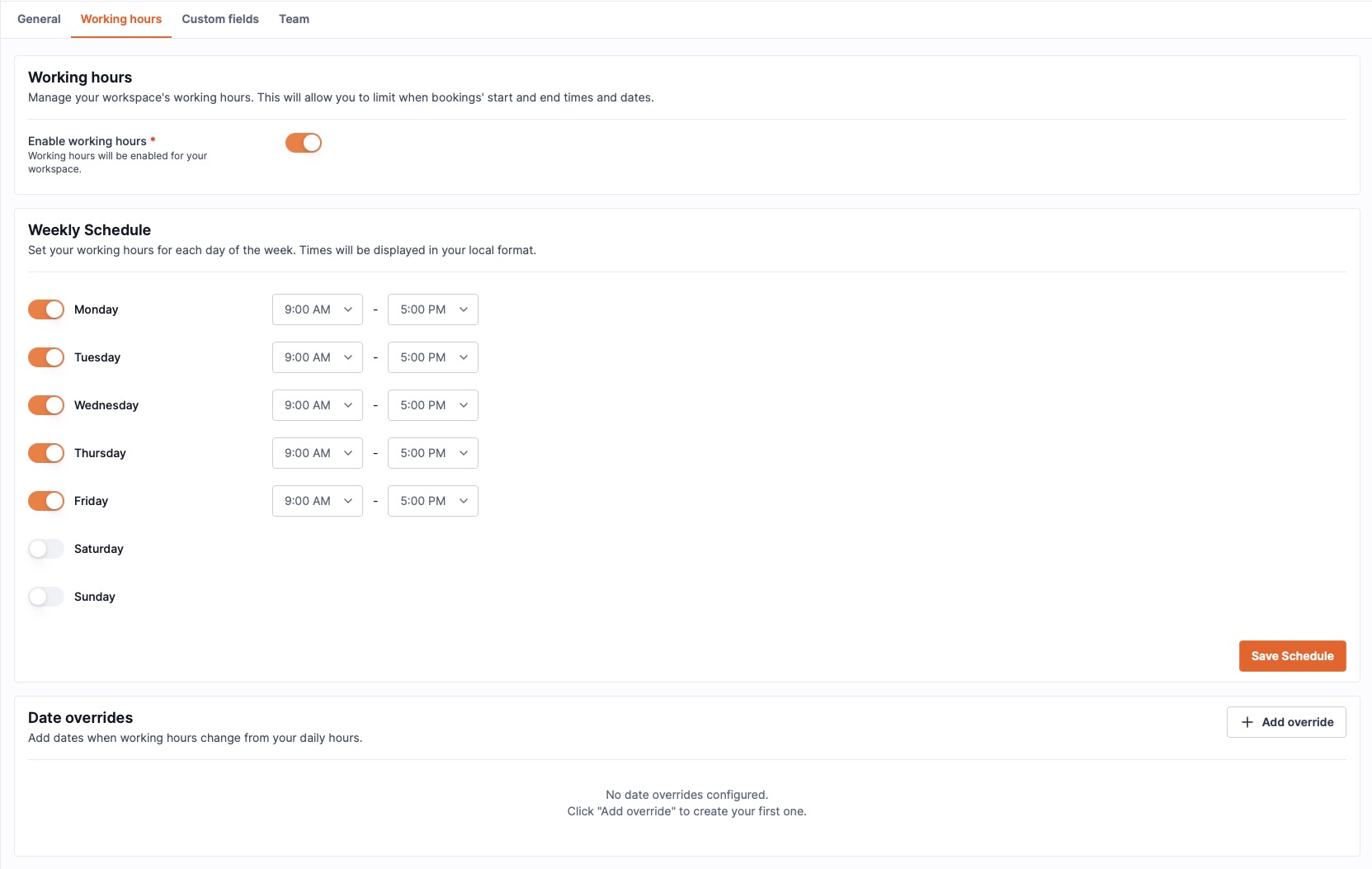
Step 2: Configure Weekly Schedule
- Set your operational hours for each day of the week
- Use the dropdown menus to select:
- Start time (e.g., 9:00 AM)
- End time (e.g., 5:00 PM)
- Toggle individual days on/off as needed
- Days left disabled are treated as non-operational (no bookings allowed)
Step 3: Save Your Schedule
- Review your weekly schedule configuration
- Click "Save Schedule" to apply the settings
- Working hours are now active and will validate all new booking requests
Managing Date Overrides
When You Need Overrides
Date overrides allow you to modify your standard schedule for specific dates:
- Holiday closures (Christmas, New Year's, etc.)
- Maintenance days (equipment servicing, facility upgrades)
- Extended hours (special events, extended operations)
- Training days (staff development, system maintenance)
Creating Date Overrides
- In the Working Hours settings, locate "Date overrides"
- Click "Add override" to create a new exception
- Configure the override:
- Date: Select the specific date for the override
- Status: Choose "Open" (with custom hours) or "Closed" (no bookings)
- Operating Hours: Set custom start/end times if status is "Open"
- Reason: Add a description (e.g., "Holiday Closure", "Staff Training")
- Click "Create Override" to save
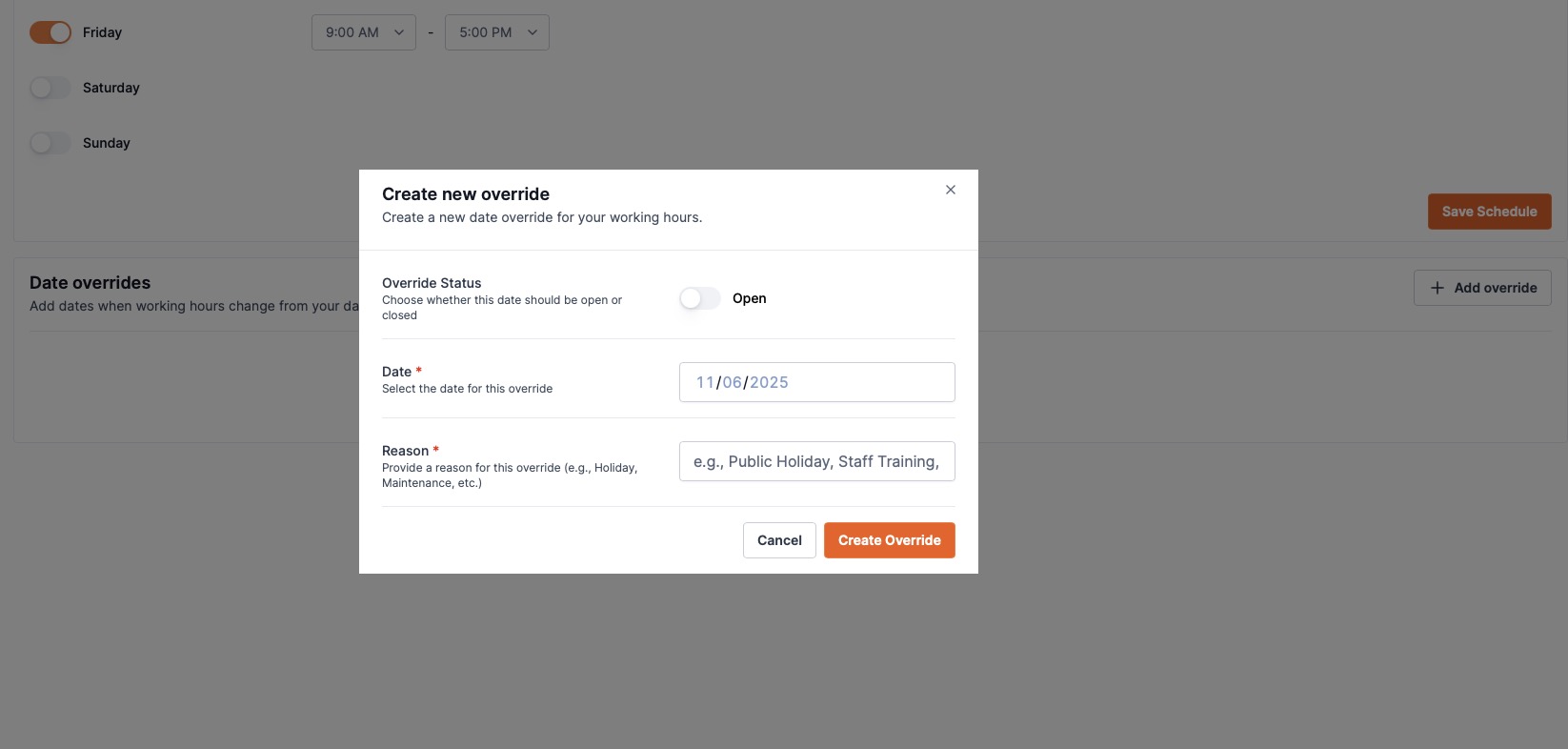
Managing Existing Overrides
- View all configured overrides in the "Upcoming Schedule Changes" section
- Edit or delete overrides by clicking on them in the list
- Overrides automatically appear in booking interfaces to inform users
How Working Hours Affects Bookings
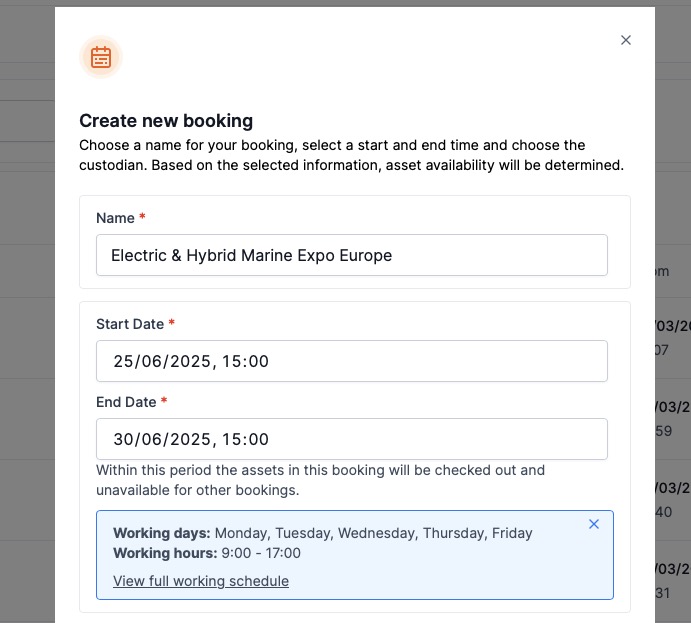
Automatic Validation
- All booking start and end times are validated against working hours
- Users cannot select times outside operational windows
- Booking interface shows available time slots based on your schedule
User Experience
- Users see working hours displayed when creating bookings
- Unavailable time slots are automatically disabled
- Clear messaging explains operational schedule limitations
Booking Conflicts
- Bookings spanning multiple days respect working hours for each day
- Weekend bookings are only allowed if weekends are configured as operational
- Holiday overrides take precedence over weekly schedules
Viewing Your Working Schedule
Working Hours Schedule Display
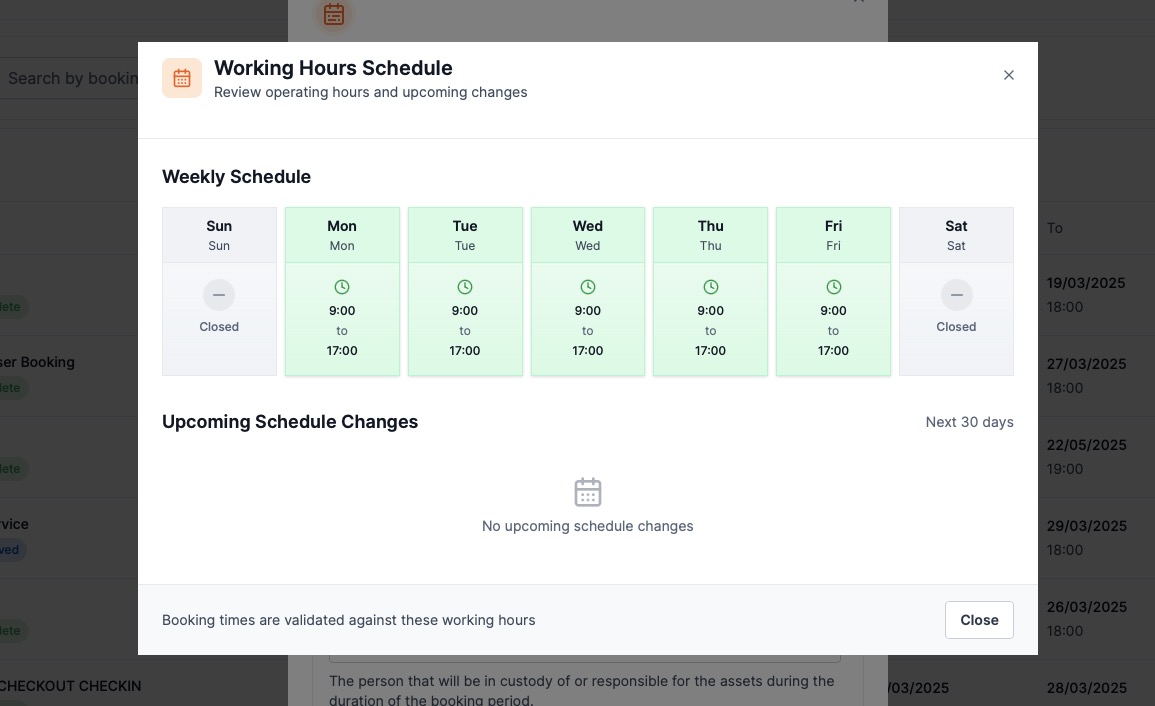
Access a complete view of your operational schedule:
- Click "View full working schedule" from any booking page
- Review your weekly schedule at a glance
- See upcoming schedule changes for the next 30 days
- Understand how working hours affect booking availability
Related Features
User Management
- Learn about User Types and Roles
Booking Management
Getting Help
Need assistance with Working Hours?
- Contact our support team through the help widget
- Visit our community forum for user discussions
- Check our complete booking management guide
Working Hours is available for all Team plan workspaces. Upgrade your workspace to access


