How to create a Booking
In this post we'll cover the steps needed to create a Booking.

With a booking you are able to reserve and check-out a selection of assets to a person (custodian) within your organization. Bookings will help you to make sure that certain equipment is available when you or a team member is going to need it.
Creating a booking
Start off by going to the Bookings area.
- Click New booking to create a booking
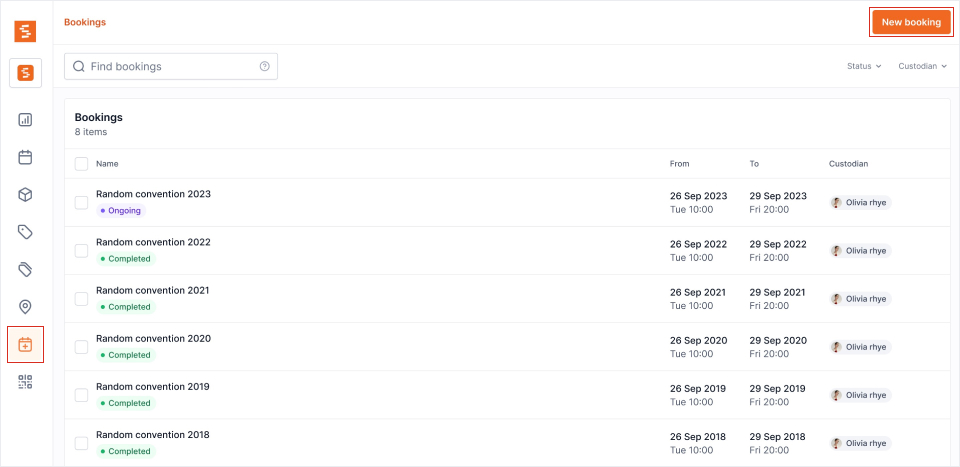
- Give your booking a Name
- Specify a Booking period by choosing a start and end time / date
- Select a Custodian to whom the assets will get checked out to
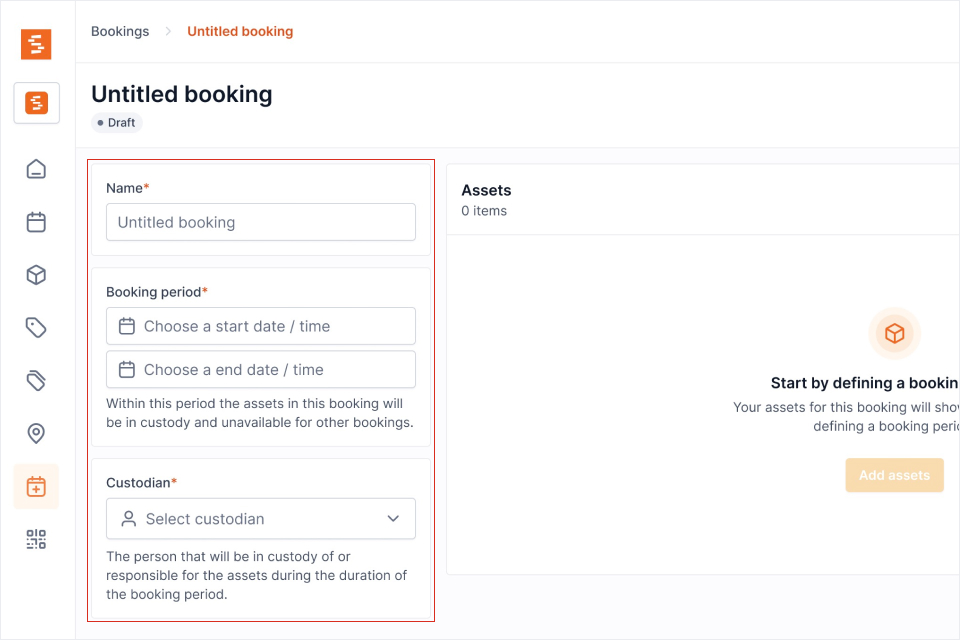
- Click Add assets to add assets to the booking. This is only possible after configuring the booking period
- Use the Asset manager modal to find and add / remove assets from the booking. You can use the filters and search bar to quickly find assets. Only assets that are Available during the specified booking period will show per default.
- Click Confirm when you've added the assets
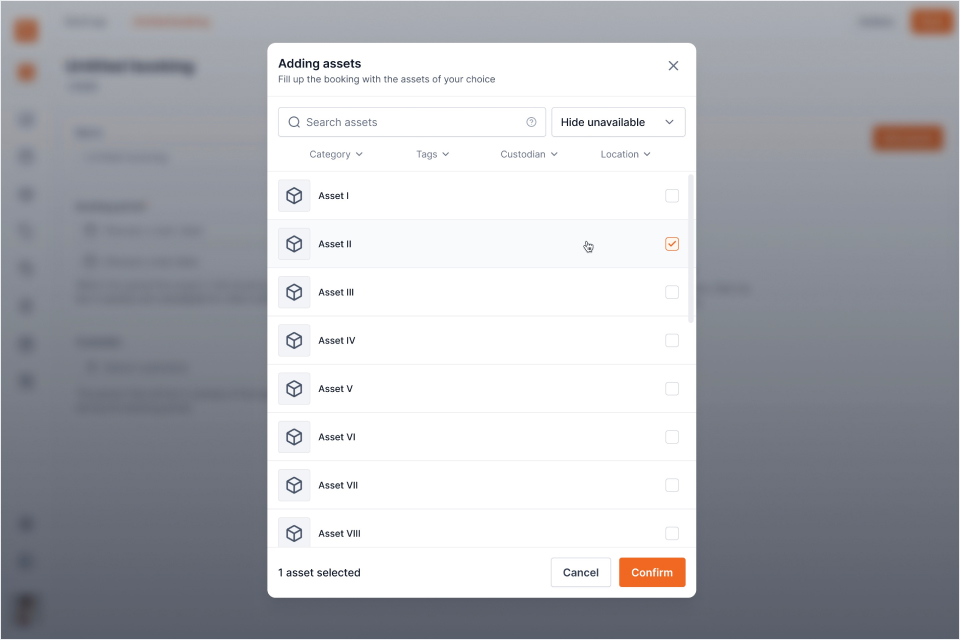
- Click Book to confirm the booking. The status of the booking will change from Draft into Reserved or Ongoing depending on the current date / time and the start date / time specified under booking period
Related articles
Continue learning
No articles found
Filter
ClearThank you! Your submission has been received!
Oops! Something went wrong while submitting the form.


