Getting started
A step-by-step guide for new users setting up their first workspace.
Getting Started with Shelf
A step-by-step guide for new users setting up their first workspace.

Step 1: You Got Your License — What’s Next?
If you purchased a Team License, your license applies to a workspace you own.
- If you had a trial workspace, it’s now upgraded.
- If you purchased via invoice and don’t have one yet, you’ll need to create it manually.
👉 Create your team workspace here
📝 Note: Each user can have only one personal workspace, but there’s no limit to how many team workspaces you can create or join.
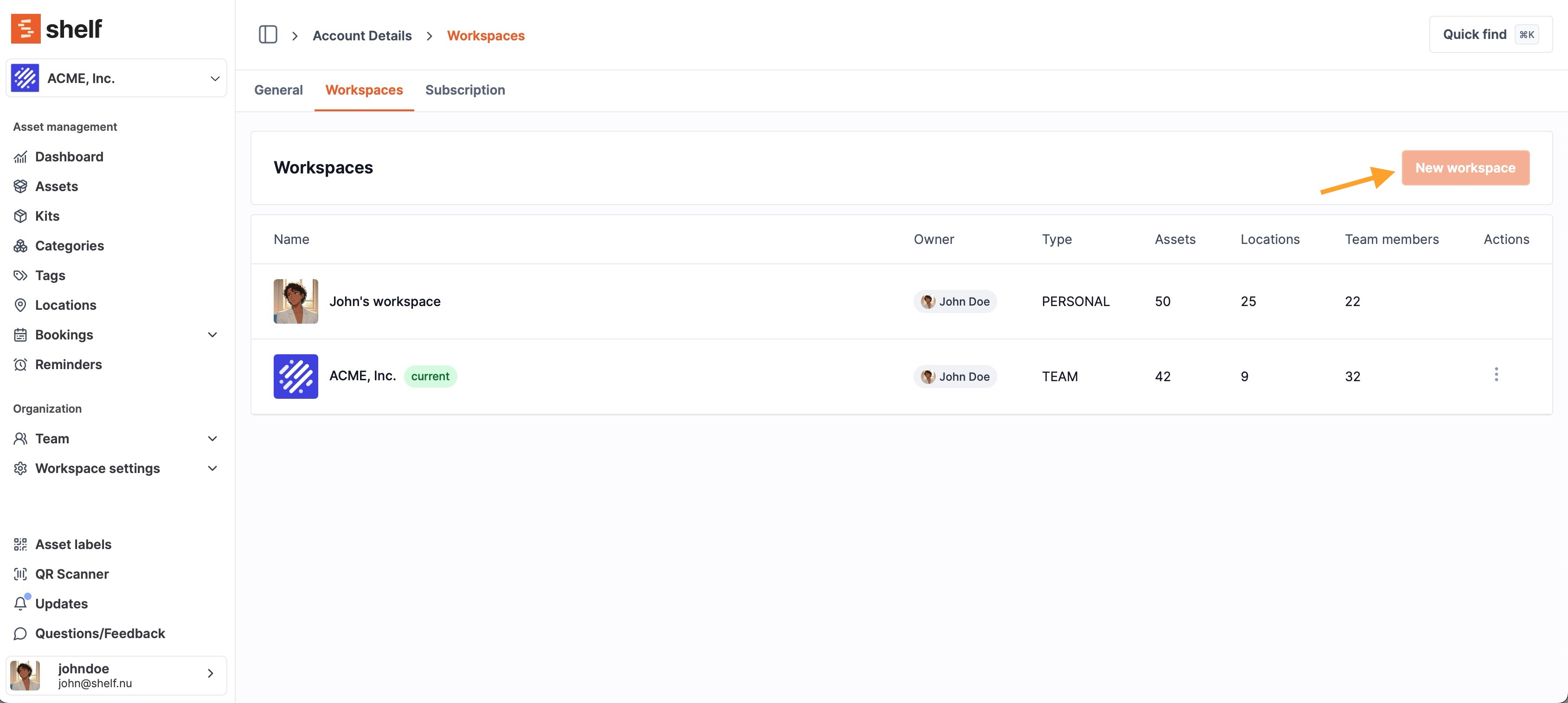
Step 2: Add Your Assets
You can populate your workspace in three ways:
Option 1 — Add Manually
Create assets one by one using the “Add asset” button inside your workspace.
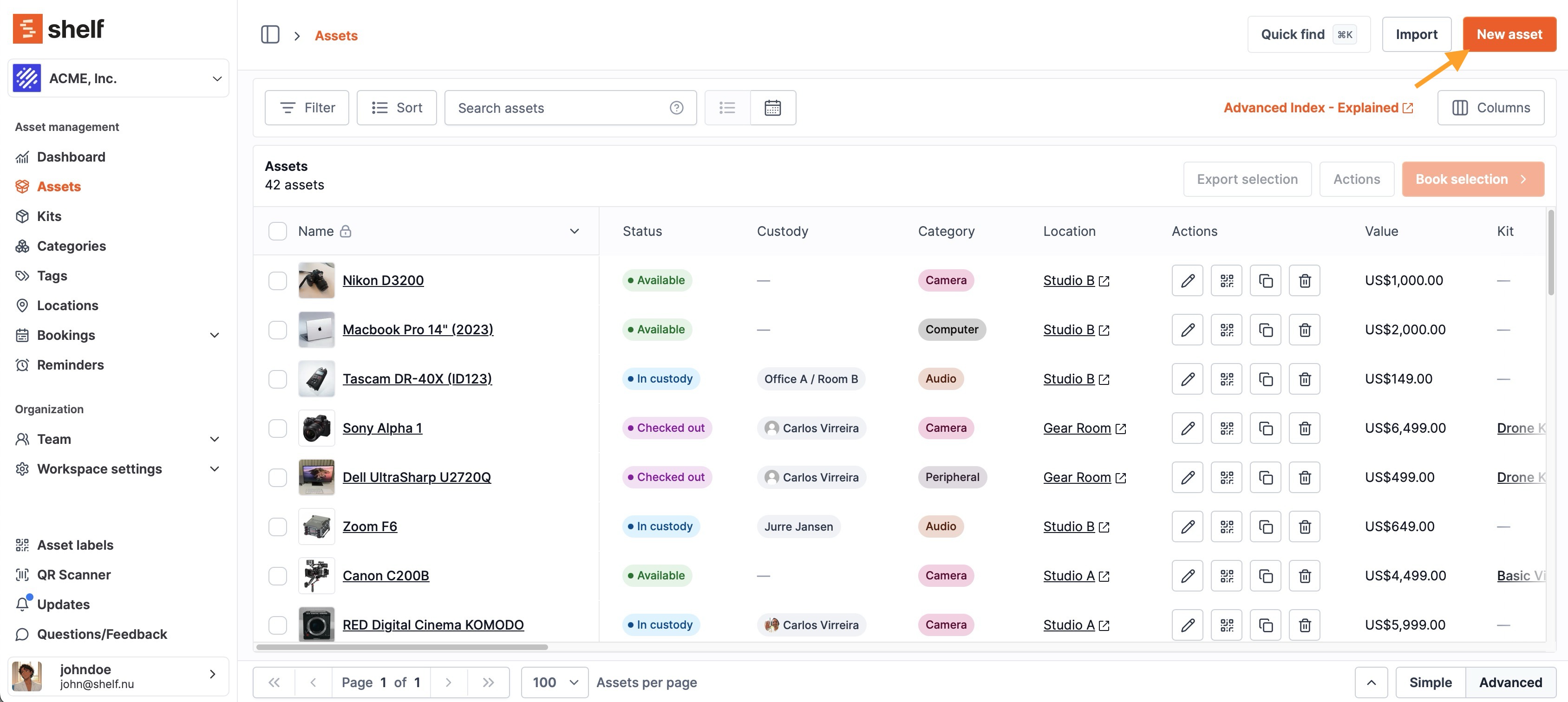
Option 2 — Import via CSV
Use the CSV Import Helper to prepare your import file.
Make sure your headers match the required format — Shelf matches them automatically to your database fields.
💡 Tip: If you’re importing assets that already have QR or barcodes, ensure your header reflects the correct format. For example, to import a Code 128 barcode, name the column: barcode_Code128Example minimal CSV structure:
Option 3 — Add or Link QR Codes
You can attach QR codes to your items in two ways:
- Shelf Codes (Generated in-app):
- Add or print labels from within Shelf.
- External Codes (Add-On Enabled):
- If you purchased the external code add-on, you can include your existing codes directly in the CSV (see above) or link them manually in the interface.
For manual linking, see:
👉 How to use alternative barcodes in Shelf
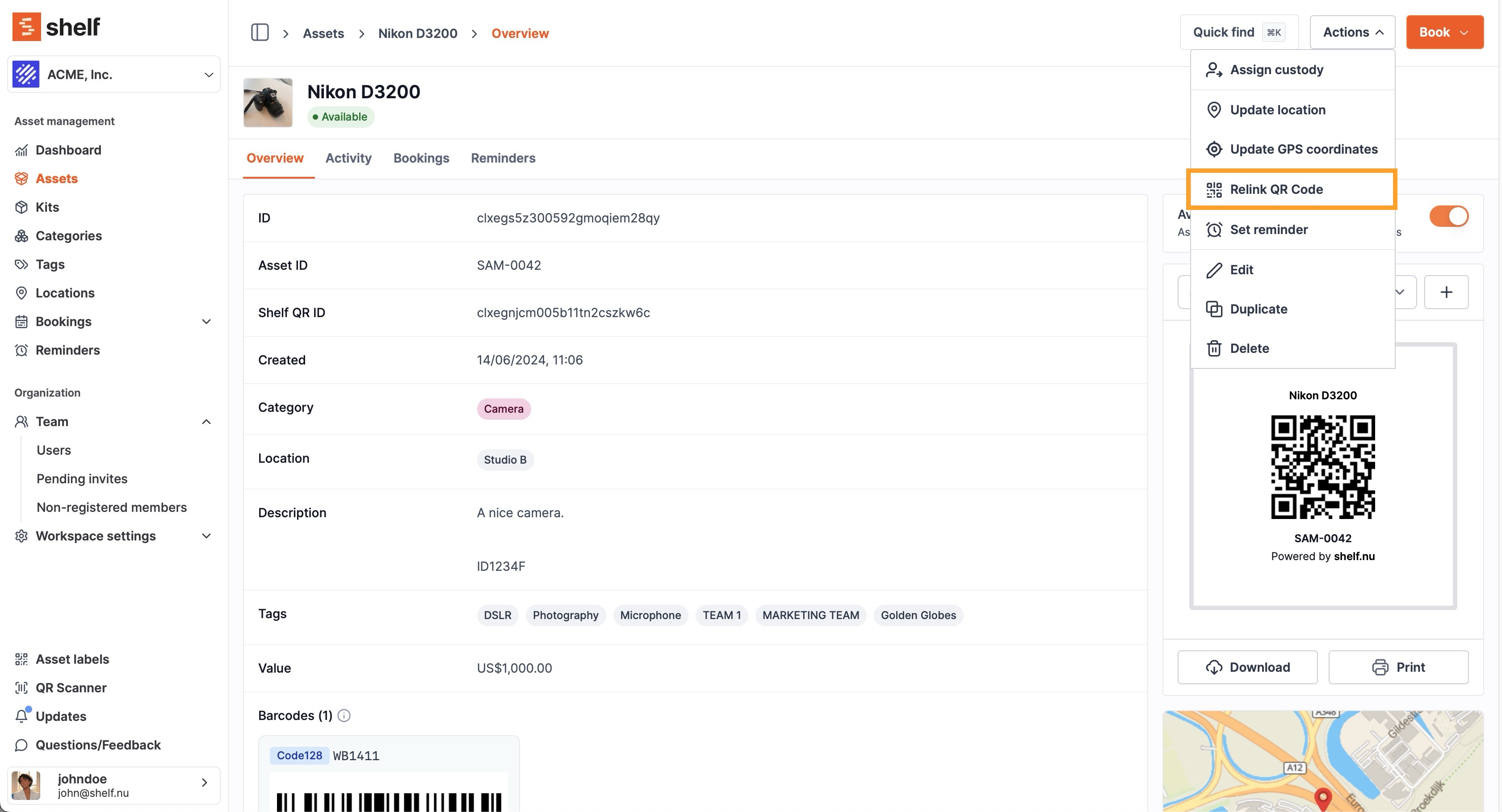
Step 3: Printing Labels and QR Codes
You can print Shelf-generated QR codes in two ways:
1. From an Asset Page
Open any asset → click “Download” on the asset label.
This will generate a .png file ready for printing.
📝 Note: Shelf’s labels are square (1:1 aspect ratio) — for best results, use label paper that supports square stickers to save time and trimming effort.
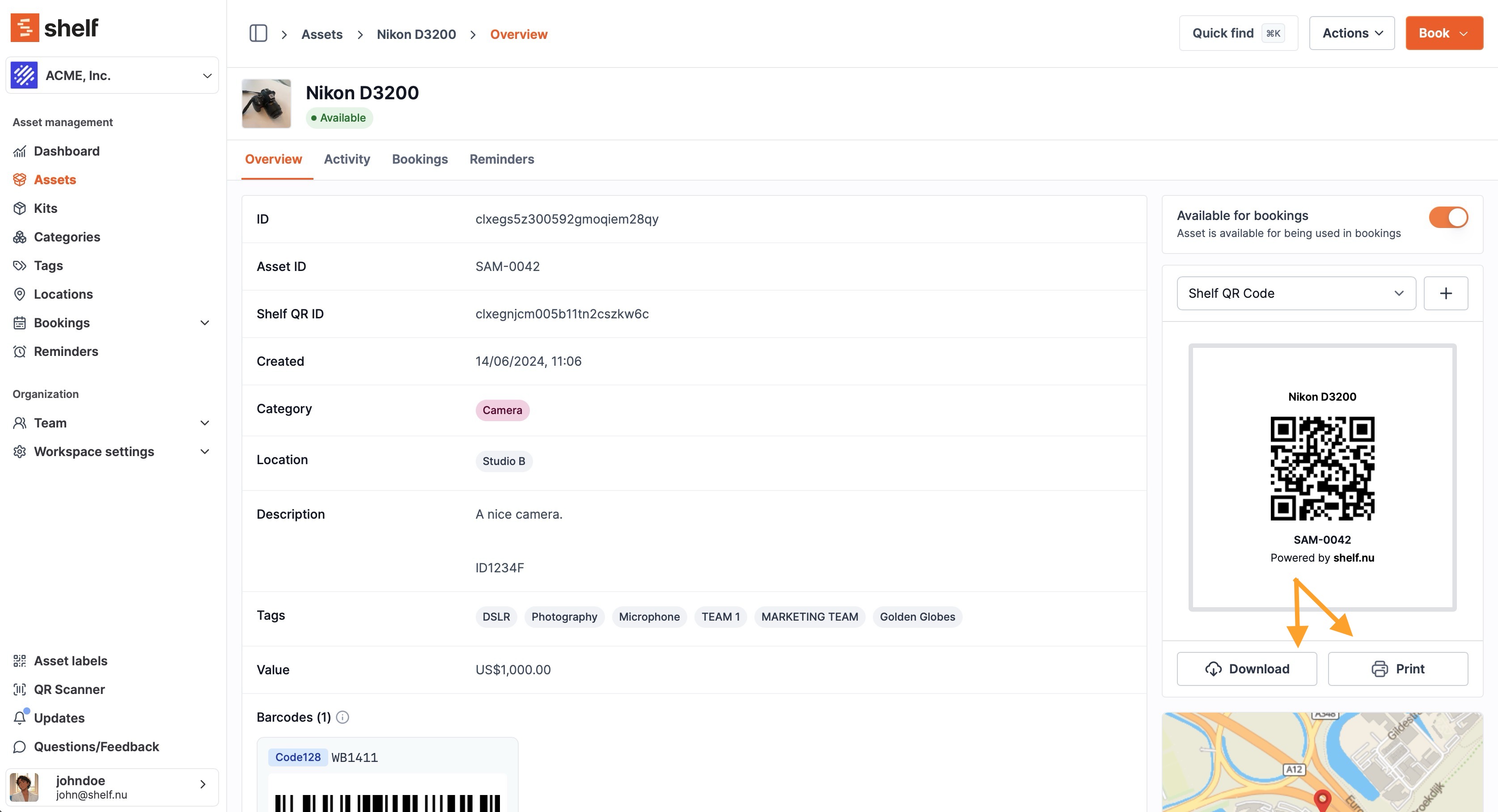
2. From the Asset Index (Bulk Download)
Go to your Assets list → select multiple assets → click “Actions” → “Download QR codes.”
This will download a .zip file containing all labels.
⚠️ If the QR codes appear empty: This can occasionally happen in some browsers. Simply click “Download QR codes” again, and the issue should resolve.
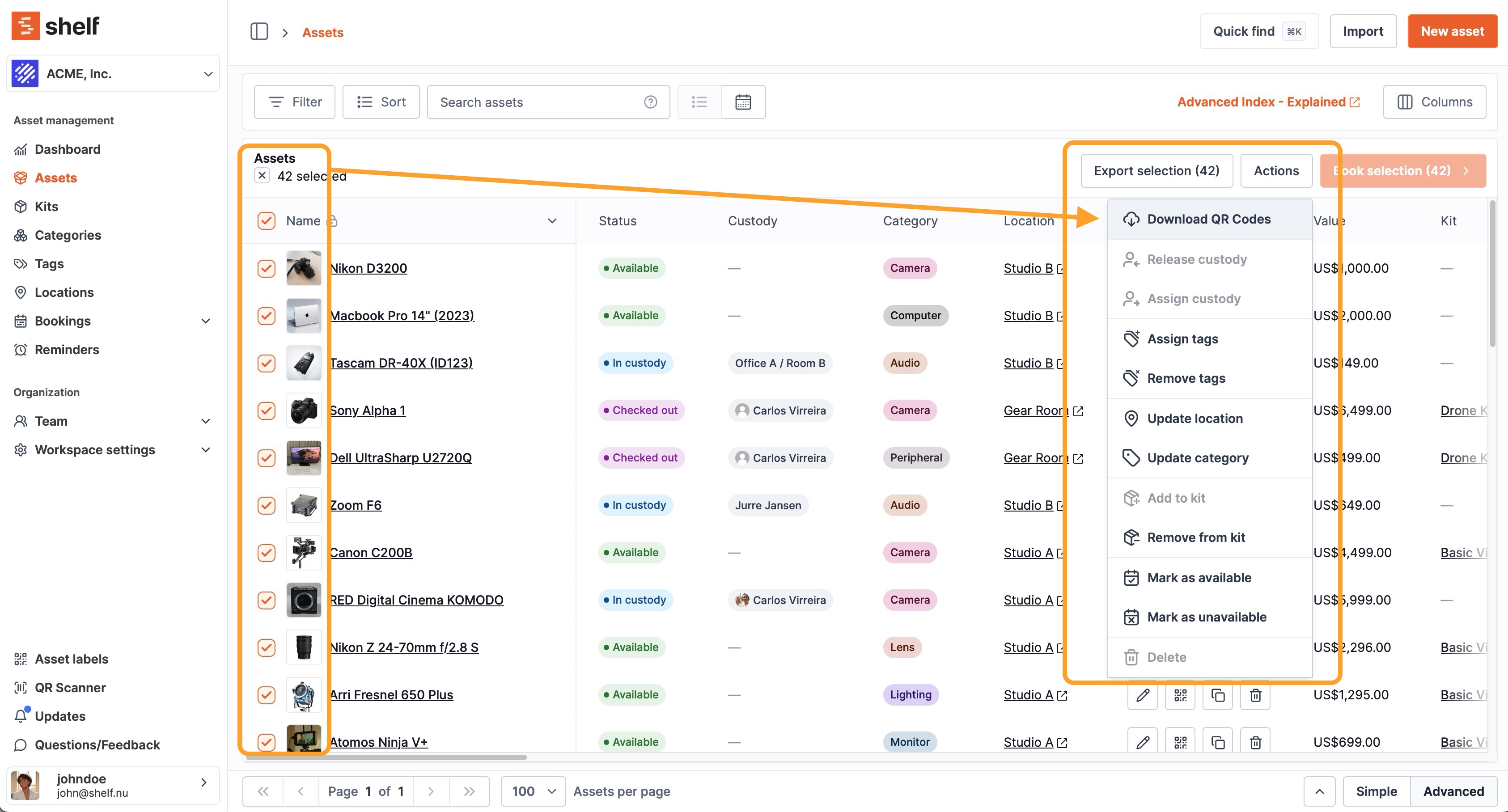
Step 4: Invite Your Team
Once your workspace is ready, invite your team members here:
- Invite users via email
- Assign the correct role (Admin, Manager, Staff, Viewer)
- Review role permissions here:
- User roles and their permissions →

⚠️ Important: Make sure you’re in the correct workspace before inviting users (check the workspace name at the top-left corner).
Step 5: Start Managing Your Assets
Once your setup is complete, you can:
- Assign custody or ownership of assets
- Create and approve bookings
- Scan QR codes to check in/out equipment
- Track maintenance and usage through activity logs
💡 Tip: Use Categories, Locations, and Kits to organize your database efficiently.
Quick Recap
Need Help?
If you have any questions or run into issues, reach out anytime at:
📧 support@shelf.nu
or visit our Knowledge Base.


